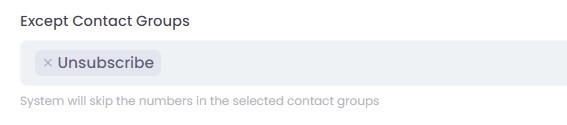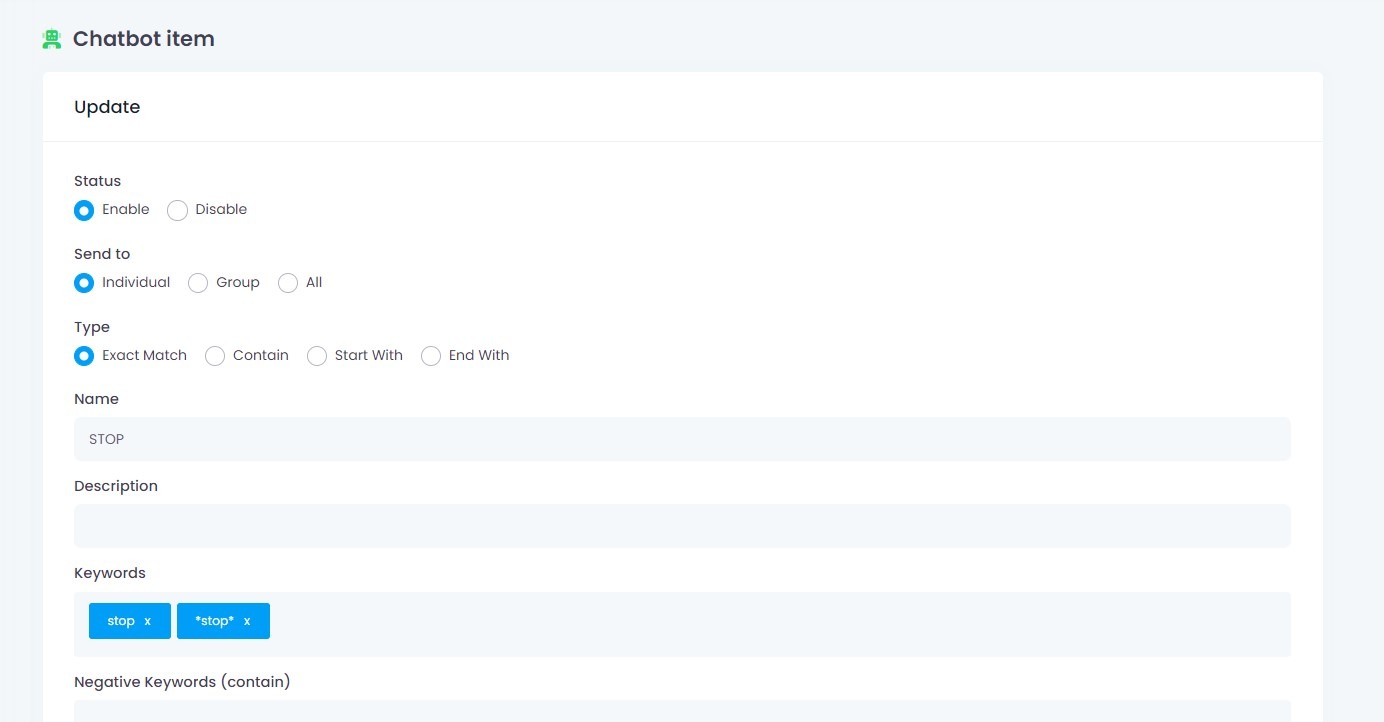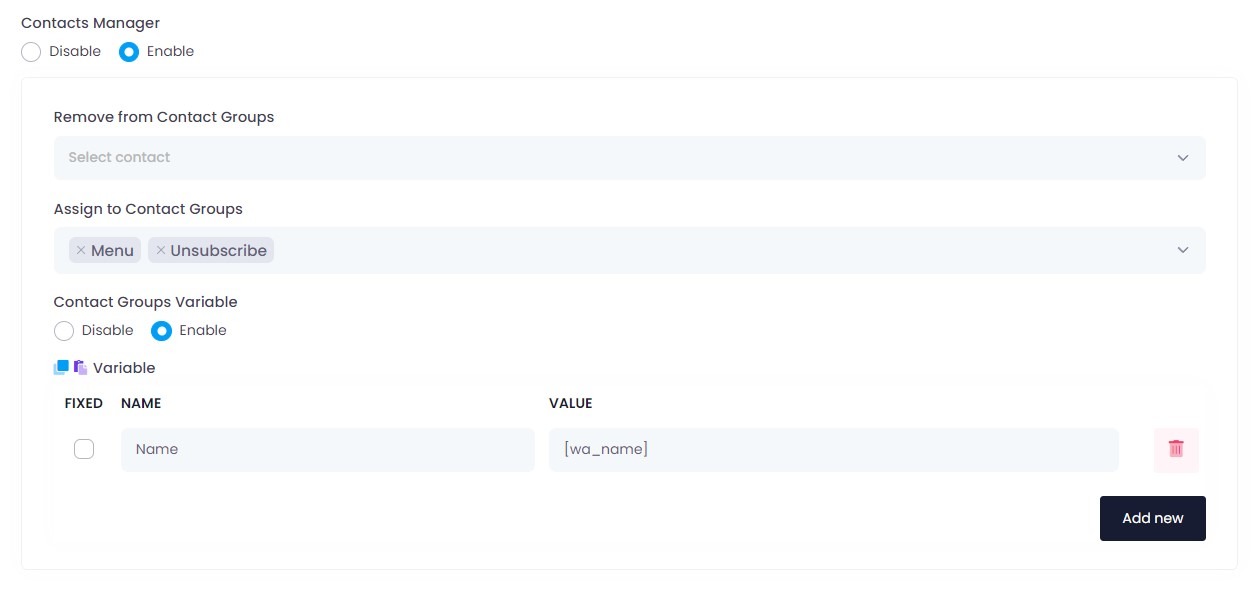🛡️Read This Before Using the Bulk Messaging (Blaster) Feature
Using WhatsApp for bulk messaging can be powerful — but if not done responsibly, it can quickly get your number banned.
📛 Most bans happen because users report or block your number, usually for one or more of these reasons:
- ❌ They don’t recognize the sender
- 😒 They don’t like the content you send
- 🔁 They receive repeated or irrelevant spam messages
- 🚫 There’s no clear way to opt out
By following the steps outlined below, you can greatly reduce the risk of being banned.
Just follow these best practices to ensure your messages are welcome, ethical, and safe for long-term use.
👇 Let’s get started with the 6 essential steps to protect your number.
Step 1: Send an Introduction & Permission Message
Scenario: You obtained a contact list from a source (e.g. group, seminar, etc.) and the recipients don’t know you personally.
🔹 Why it’s important: Messaging unknown contacts without consent can result in reports or blocks — a fast track to getting banned.
✅ Example Message:
Hi! I’m Sarah from XYZ Company. I got your number from the ABC Group.
Our company offers [Product/Service Name].
Would it be okay if I share more info or promotions with you?
👉 Always be transparent about where you got their number.
Step 2: Include an Opt-Out Option
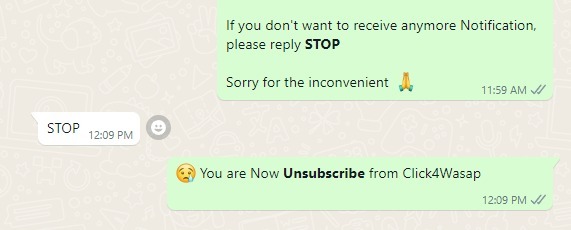
Give recipients a clear way to stop receiving messages. This builds trust and greatly reduces the chances of getting blocked.
✅ Example Message:
If you prefer not to receive future messages, just reply with STOP.
Thank you, and sorry for the inconvenience 🙏
Step 3: Create a "STOP" Chatbot
Step 4: Create an “Unsubscribe” Contact Group
Step 5: Set Up Contact Manager
Step 6: Exclude Unsubscribed Contacts from Bulk Messaging