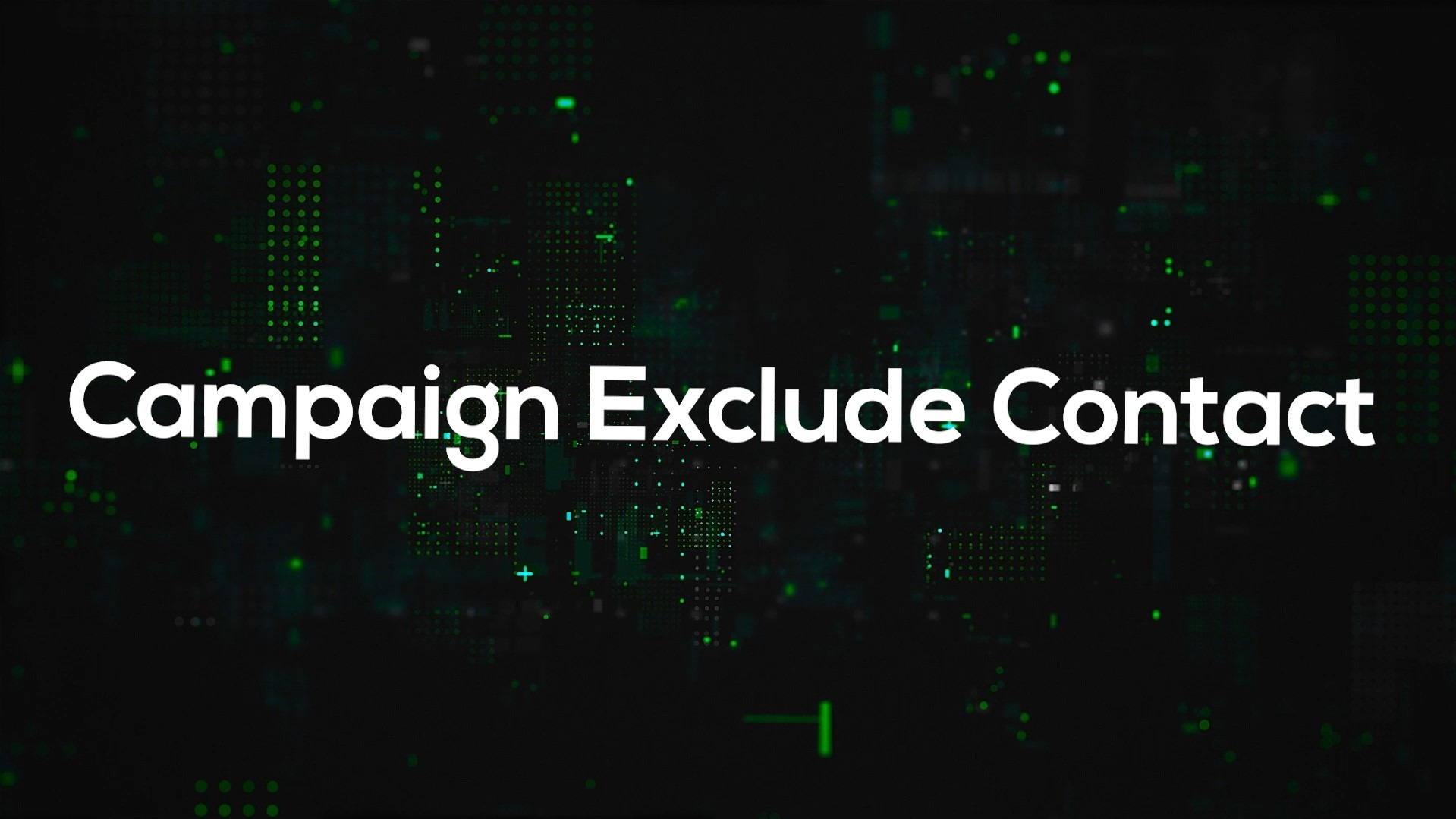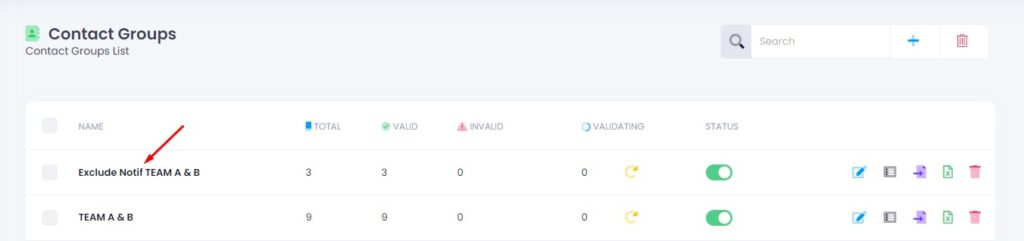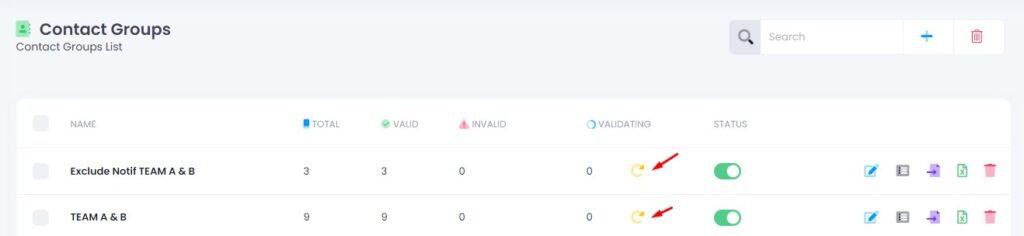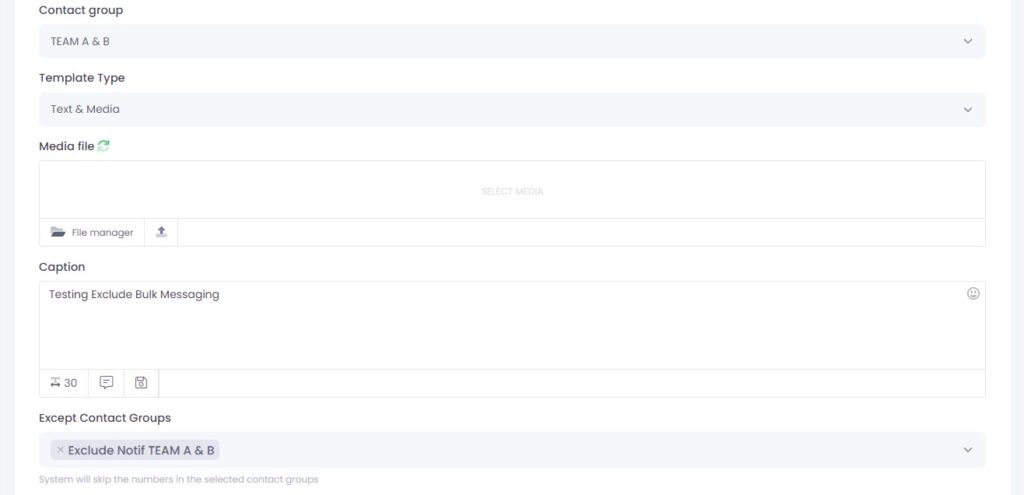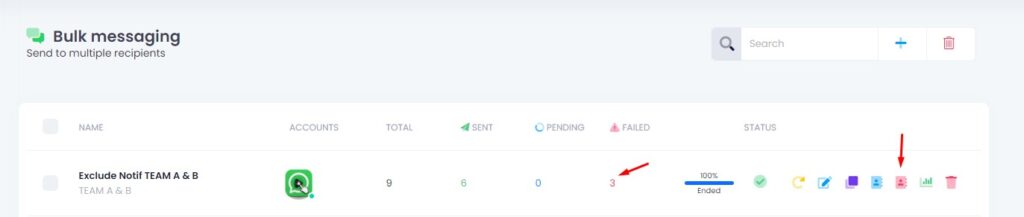If you have a list of unsubscribed or blacklisted users, you can prevent messages from being sent to them using the Except Contact Group feature.
✅ Why Should You Use Campaign Exclude Contact?
- When running bulk WhatsApp campaigns, you may have contacts you don’t want to message again, such as:
🔴 Unsubscribed Users
- People who opted out or requested to stop receiving messages.
🔁 Already Contacted
- Contacts you’ve already messaged in a different campaign and don’t want to duplicate.
❌ Invalid or Failed Contacts
- Numbers that previously failed to receive messages. Sending again may waste your quota and affect deliverability.
Step 1: Create Exclude Contact Group
Make sure you have both:
- A contact group that you want to send messages to
- A contact group that you want to exclude
The exclude group will act as a filter to skip contacts inside it.
Step 2: Re-Validate Contact Group
Before sending bulk messages:
- Re-validate all contact groups (including exclude group)
- This avoids delivery failure due to invalid or expired WhatsApp numbers
Step 3: Choose Except Contact Groups
Inside the campaign creation form:
- Select the group you want to send to under Contact Group
- Then select the exclude group under Except Contact Groups
The system will automatically skip contacts that appear in the excluded group, even if they are also in the main group.
Step 4: Download Failed Contacts
After the campaign is finished:
- Click the Failed Contacts Excel icon
- Download the file and check which contacts failed
- You can compare the results with your exclude group to confirm they were skipped
🎯 Why Use This?
- You might spam the same person twice, causing complaints or blocks.
- You’ll waste messaging quota on contacts who already replied or opted out.
- It increases the chance of being flagged by WhatsApp for suspicious behavior.