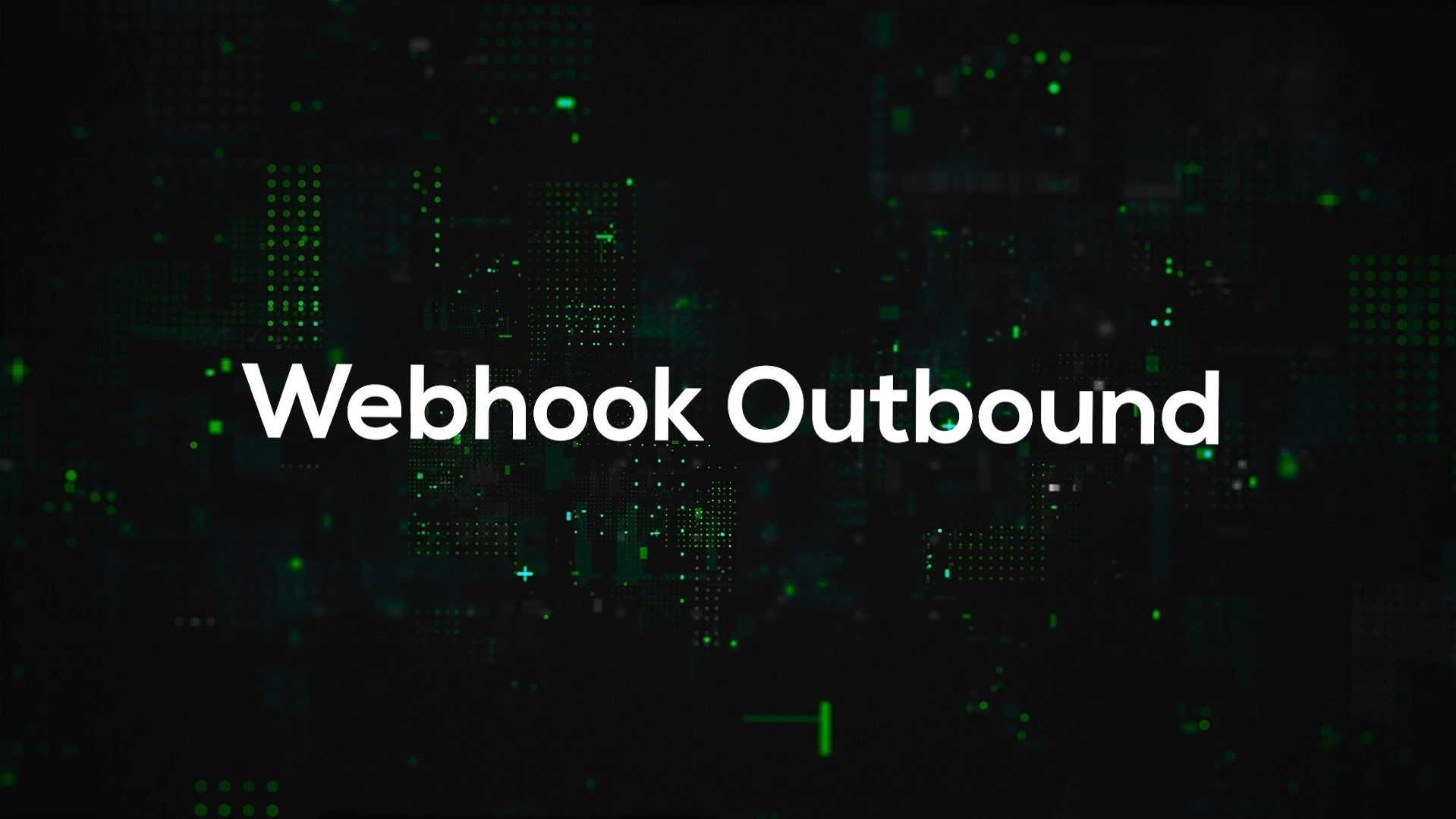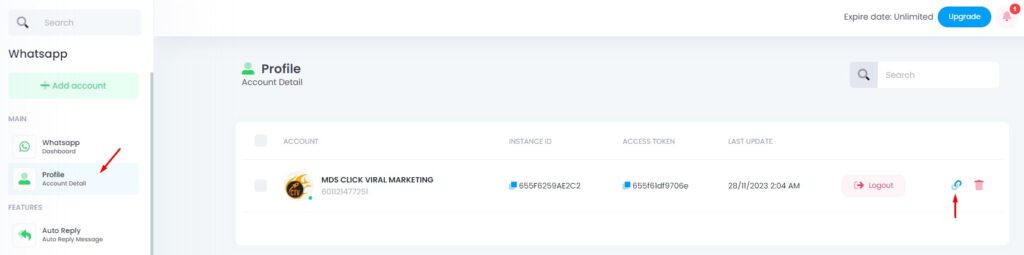Connect your Website / App / System with Click4Wasap using Outbound Webhook
Step 1. WhatsApp > Main > Profile
Go to the WhatsApp section, at the Main, select Profile.
📌 On your Profile page, look for the Webhook (Outbound) icon and click on it.
Step 2. Webhook URL
Choose the option Enable
Enter your desired Webhook URL
(This is the URL where your system will receive outbound data from Click4Wasap)
🔄 What Type of Data Will Be Sent?
Only the following data types are supported:
| 🔎 Type | Description |
|---|---|
| 📥 Incoming Message | When your WhatsApp number receives a new message |
| 📤 Outgoing Message | When a message is sent from your system |
| 👤 WA Contacts Details / Changes | When a contact is added, updated, or synced |
| 👥 WA Groups Details / Changes | When a group is updated, joined, or exited |
📘 Tips to Use Webhook Effectively
Before enabling your webhook, make sure your system is properly set up:
🔹 Public URL Required
- Your webhook URL must be publicly accessible.
- Localhost URLs or internal IPs will not work.
🔹 Accept POST Requests Only
- Your webhook must support POST method to receive data correctly.
🔹 Always Return HTTP 200
- Your server should respond with
HTTP 200 OKto confirm that the data was received.
Failing to do so may result in retries or failed delivery.
🔹 Test with Real or Mock Data
- You can test the webhook using:
- Real messages from your WhatsApp
- Test tools like Webhook.site or RequestBin