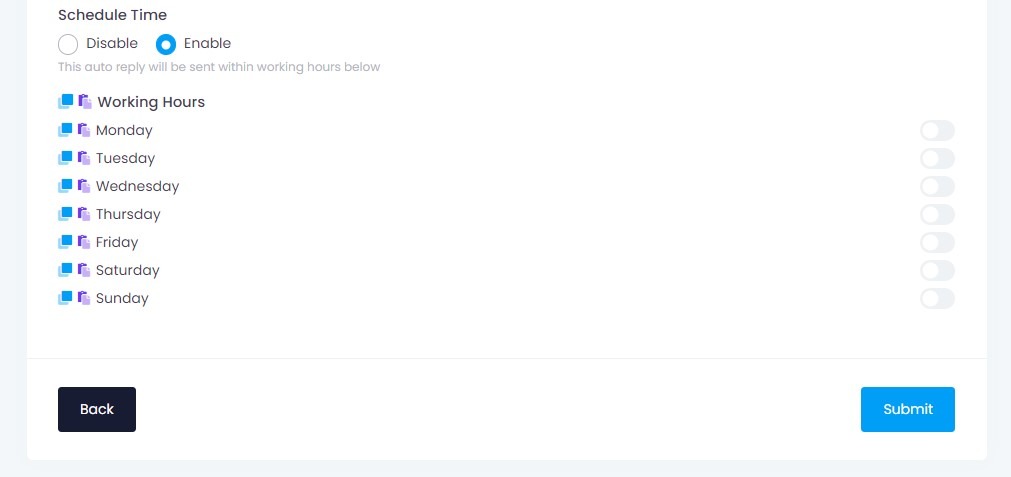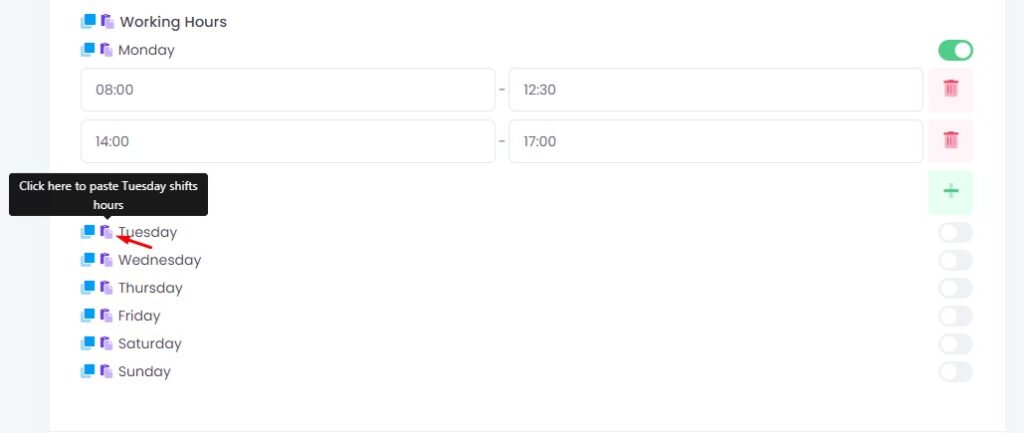Tutorial
Schedule Time
Schedule Time enable you to send your message within / outside a certain time. We use Working Hours (Online) and Outside Working Hours term (Offline)
You can use Time Schedule at below features :
✅Auto Reply (Working Hours)
✅Reject Call (Working Hours)
✅Away Message (Outside Working Hours)
✅Bulk Messaging (Working Hours)
✅Chatbot (Working Hours) [NEW]
Maybe you have more than thousands contacts to follow up or send promotional WhatsApp. Let say you want to send only during working hours, or you don’t want to send after 12.00 am, you can use Schedule Time features at your bulk messaging
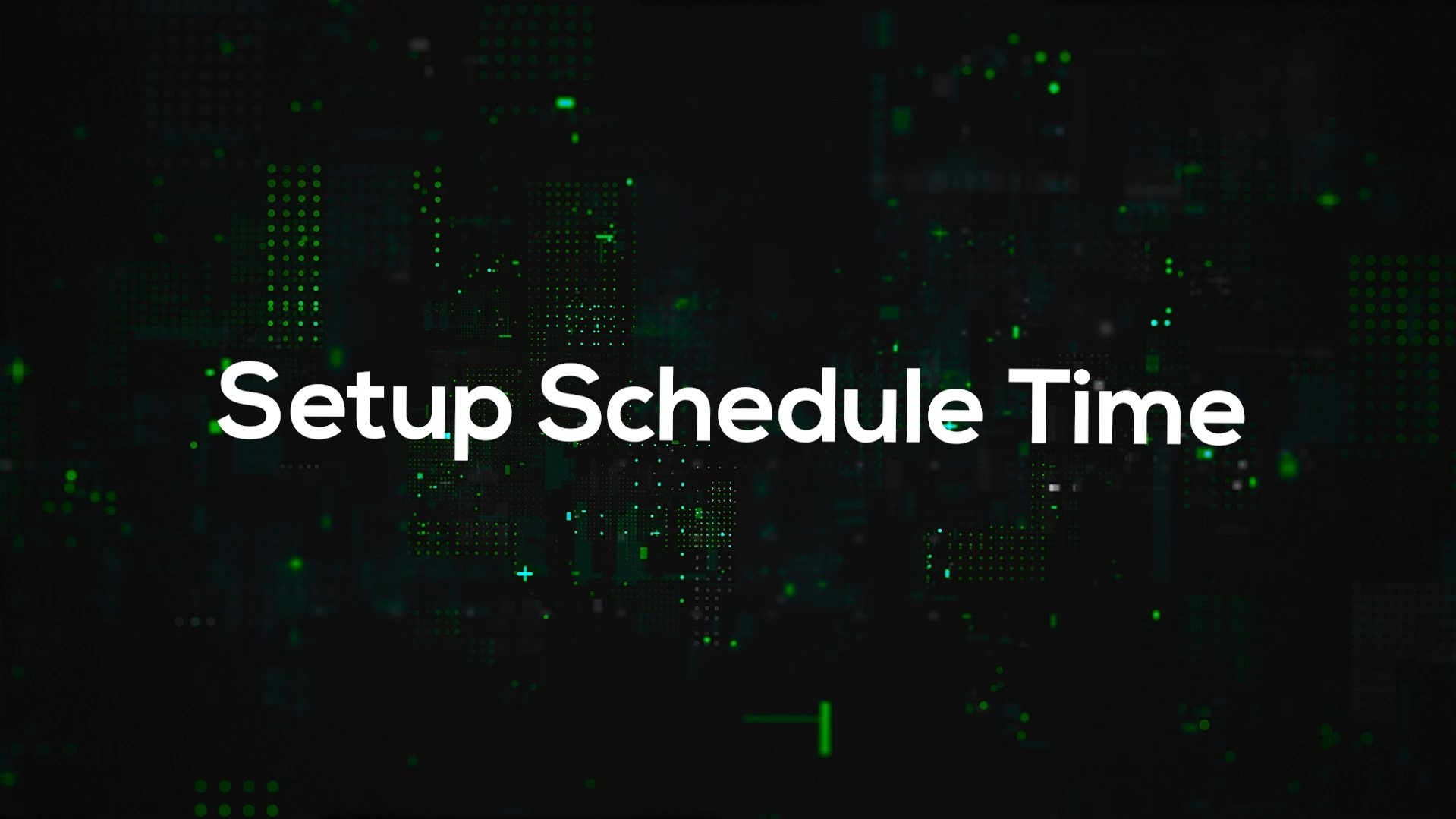
Step 1. Enable Schedule Time
Enable Schedule Time at any available features that you want
Step 2. Enable Days & Set Working Hours
Enable your working days and set the time
Step 3. Copy & Paste Shift Hours
Click Copy icon to copy your shift hours
Click Paste icon to paste your shift hours at your Working Days
Step 4. Copy & Paste Working Hours
You can copy your entire Working Hours and paste at another features Schedule Time