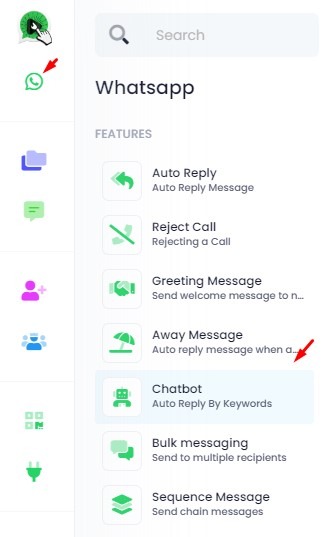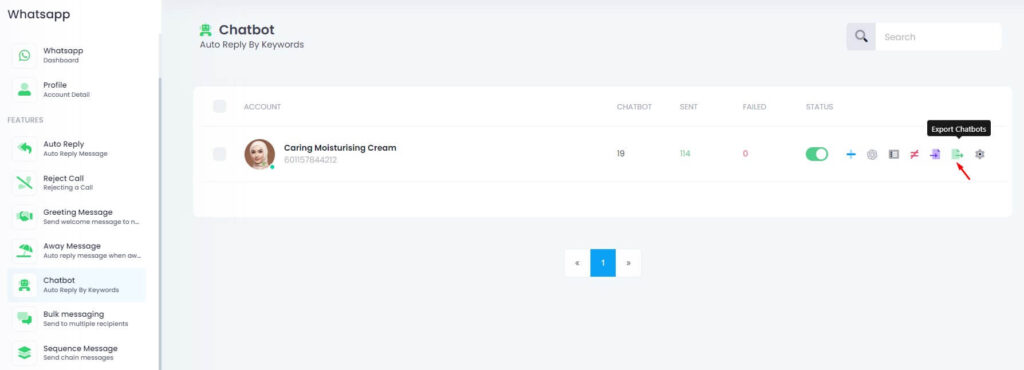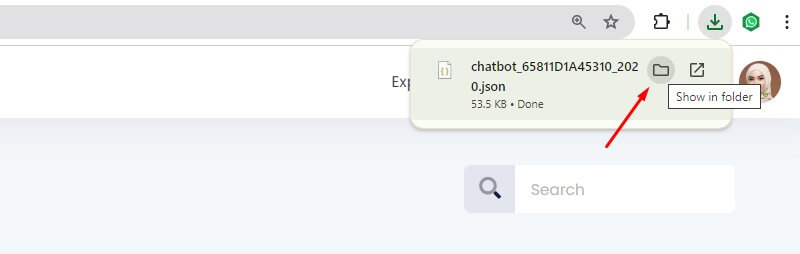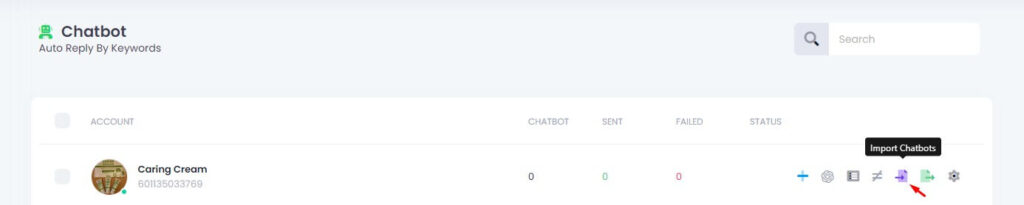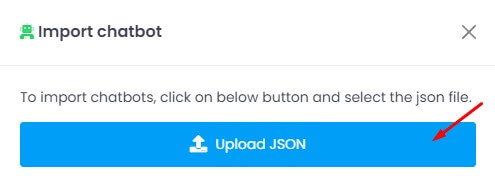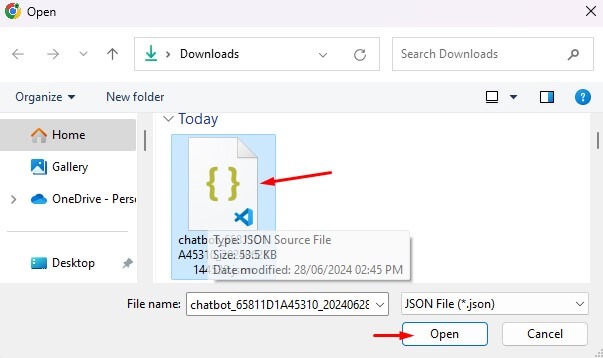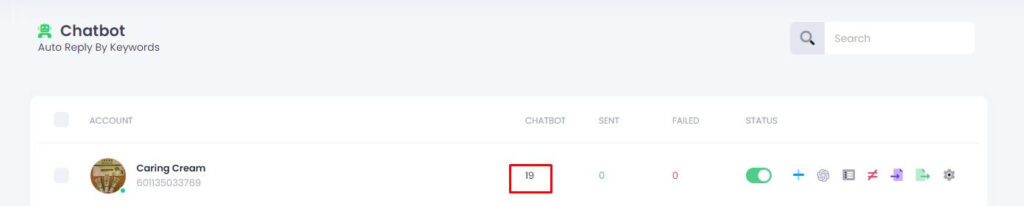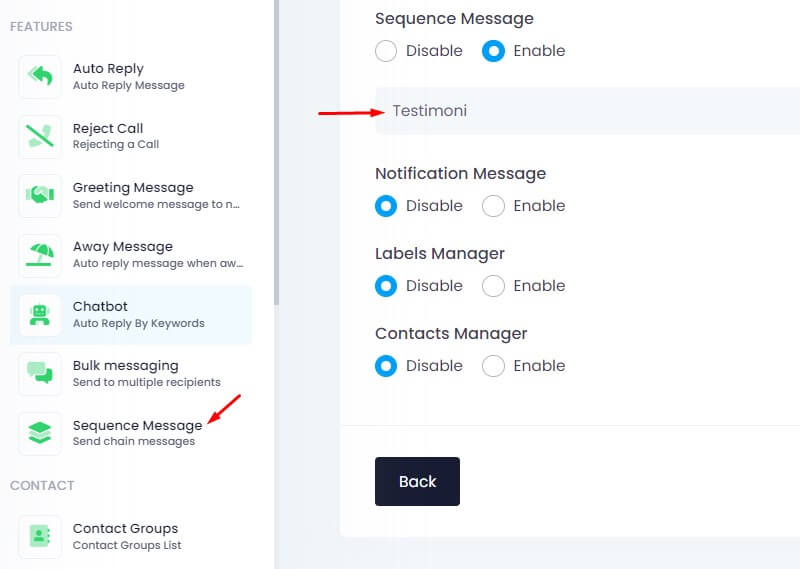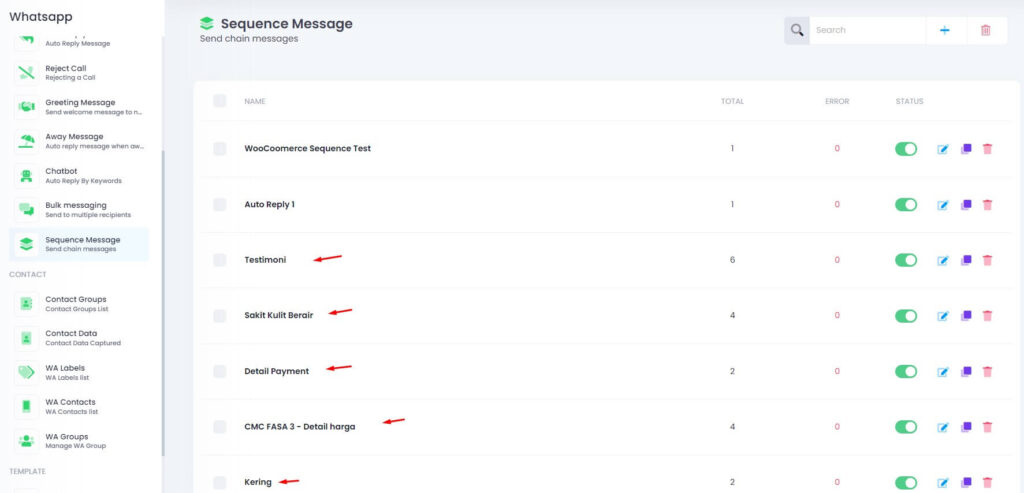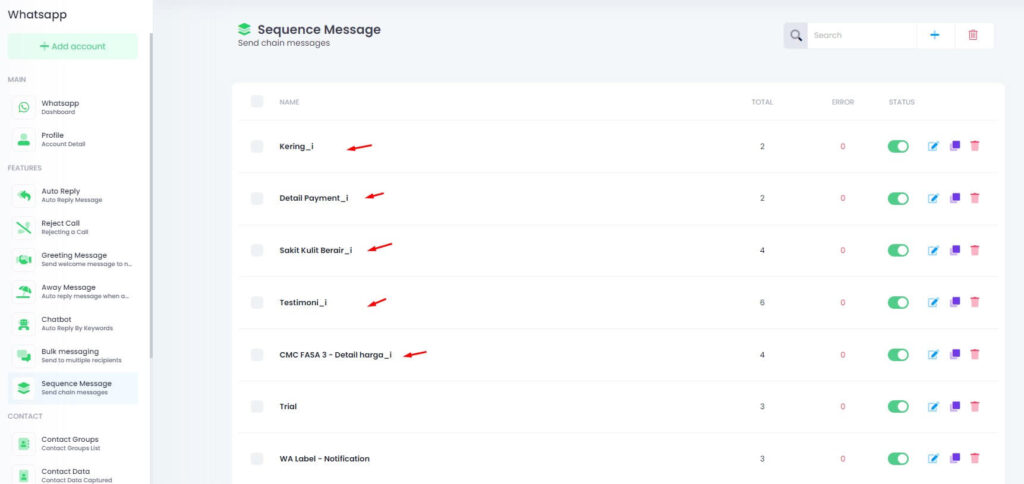This feature allows you to backup your chatbot and sequence messages or transfer them to another WhatsApp account easily. It’s useful when:
- You want to duplicate a chatbot to another number
- You need to backup your chatbot setup
- You’re switching accounts or managing multiple accounts
Step 1. Go to WhatsApp > Features > Chatbot
Open your Click4Wasap dashboard. From the WhatsApp tab, go to Features, then select Chatbot.
Step 2. Choose WhatsApp Account & Export
- Select the WhatsApp account where your chatbot is active.
Click the Export Chatbots button.
- A .json file will be downloaded automatically to your browser’s download folder.
Step 3. Choose WA Account & Import
- Select the WhatsApp account where you want to import the chatbot.
- Click the Import Chatbots button.
- Next, click the Upload JSON button.
- Choose the previously downloaded .json file and click Open.
- Please check and edit your chatbot.
Step 4. Check & Edit Chatbot
- Please check and edit your chatbot. `
- All imported chatbots will have an (clone….) suffix in their name.
- You can edit the chatbot name if needed.
- If your chatbot includes media files, make sure the media is correctly loaded.
- 📌 If you are importing the file to a different WhatsApp account, you may need to upload the media again, because the media is not shared across accounts.
Sequence Messages
- Only sequence messages that are attached to the chatbot will be exported.
- When you click the Export Chatbots button, only these linked sequence messages (marked with red arrows is example linked with chatbot) will be saved in the .json file.
- When you import the chatbot to another account, these sequences will appear with an auto-added (clone….) suffix to indicate they were imported.
⚠️ Important Note
- If you do not attach the sequence to any chatbot, it will not be exported, even if it exists in your account.
- Always double-check your chatbot settings before exporting to make sure the correct sequences are linked.
Capture Variable Validation
- If you are using the Capture Data > Capture Variable Validation feature in your chatbot, make sure to review and confirm the settings after importing.
✅ What to Check After Import
When you import a chatbot that includes Capture Variable Validation, you must double-check that the Next Bot Type ID is correctly selected.
If it is missing, the validation flow may stop working as expected.
🔍 Example
The image shows how your setup should look:
- Capture Variable Validation is enabled.
- Next Bot Type is set to Keyword or ID.
- The chatbot selection field is visible.
If the chatbot field is blank or missing, reselect the appropriate chatbot manually.
⚠️ Important Note
- Imported bot flows may lose their Next Bot Type ID.
- This happens because the referenced chatbot might not exist in the new account yet.
- Always double-check this section during your post-import review.