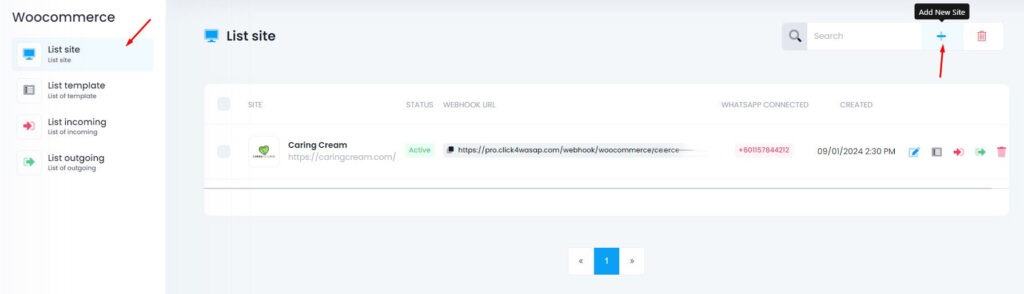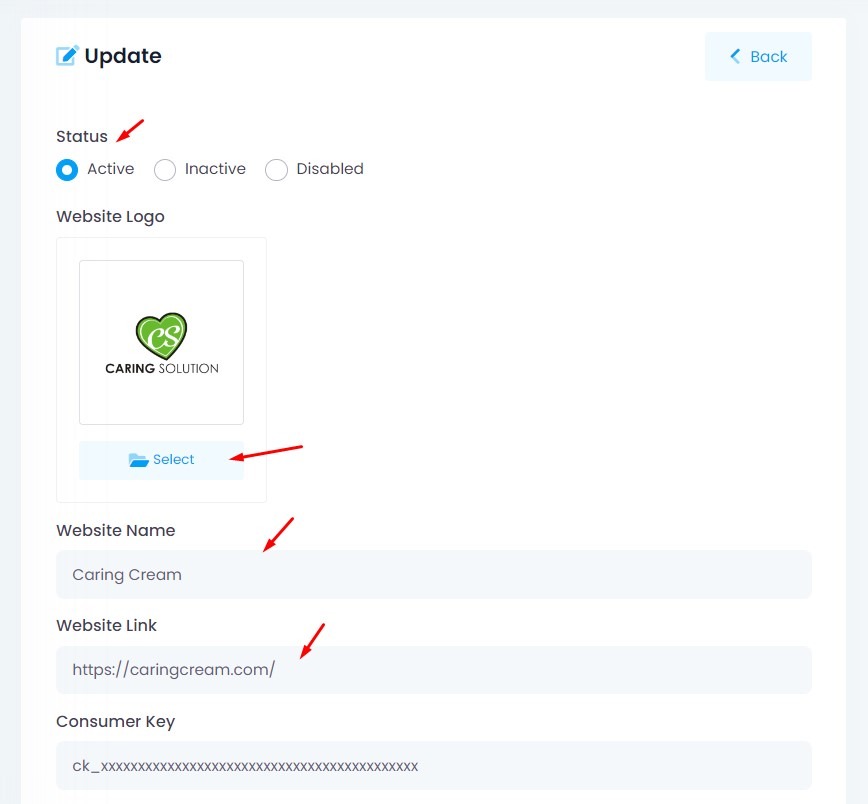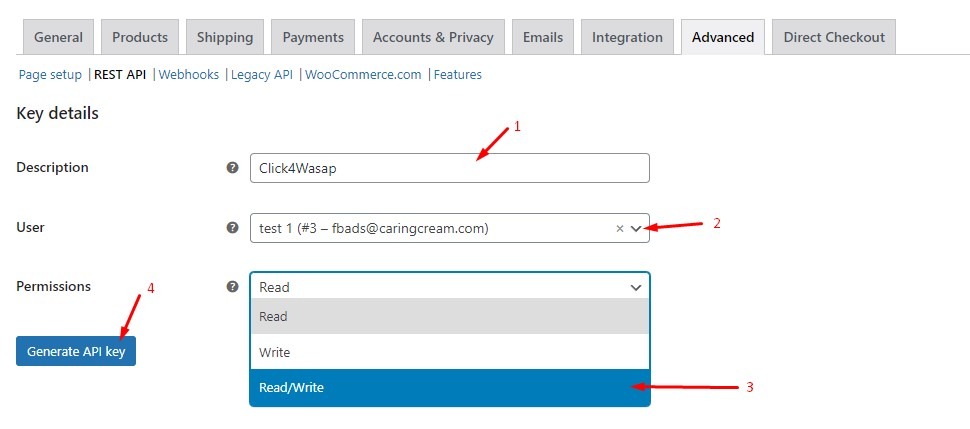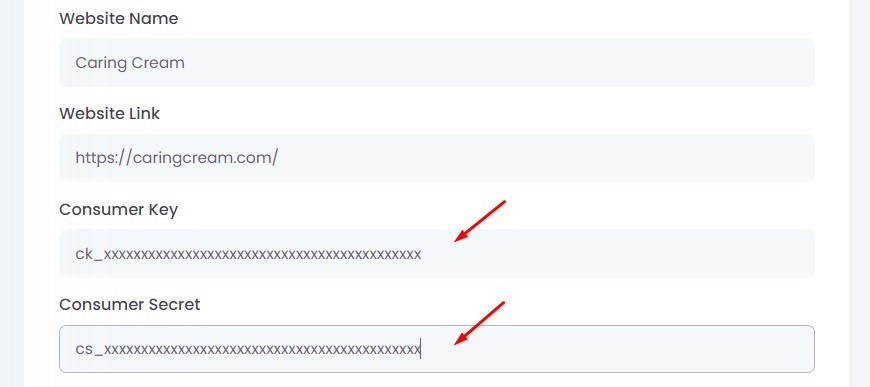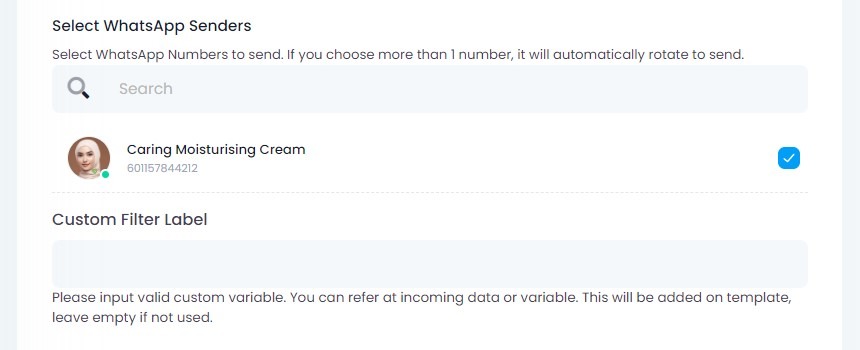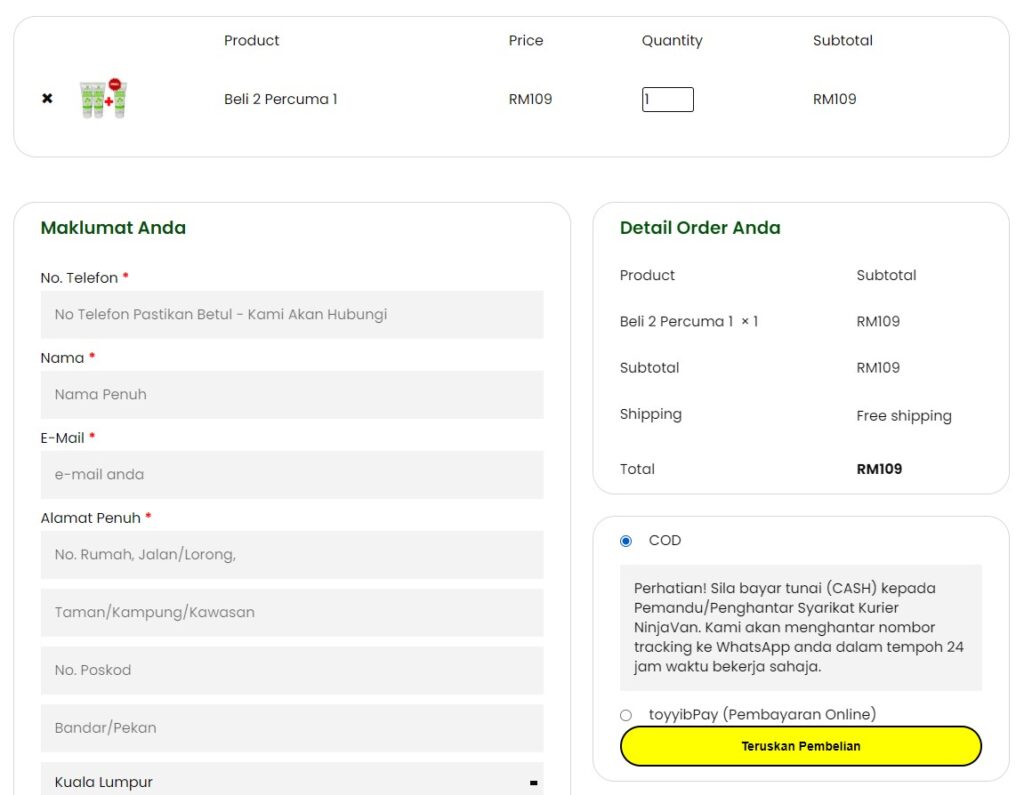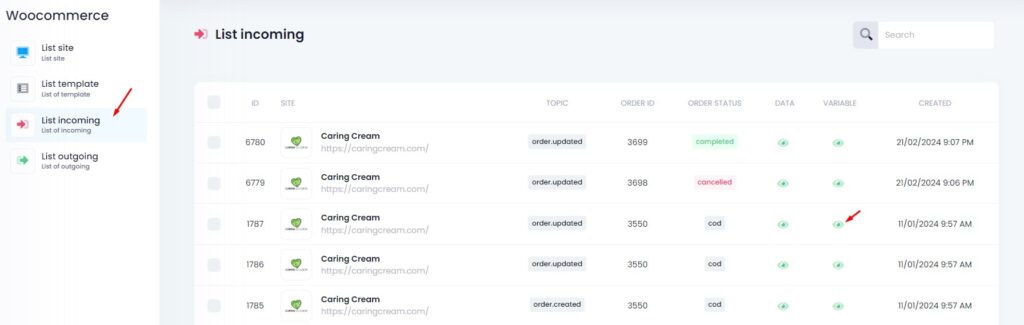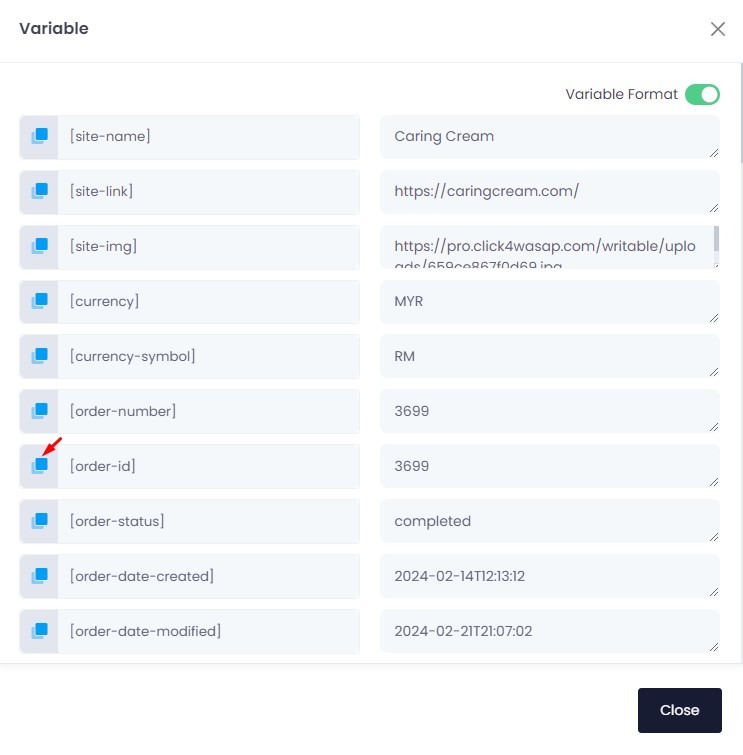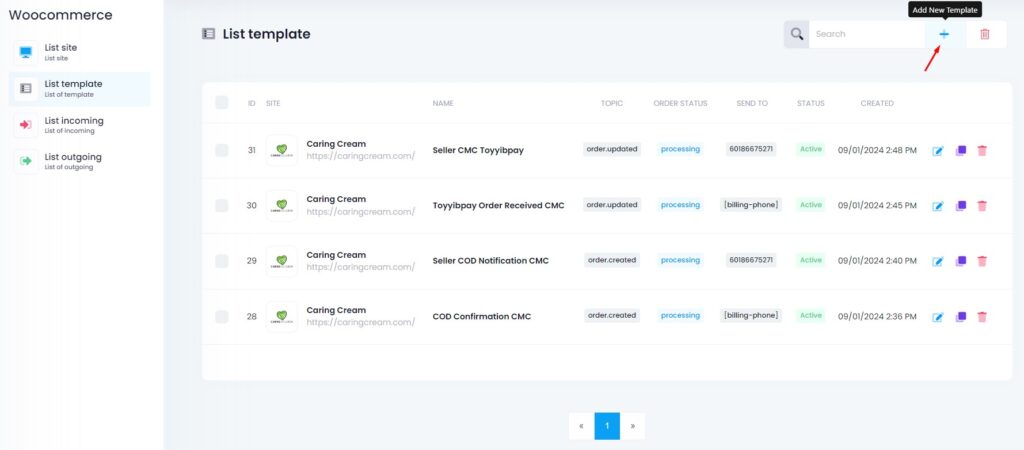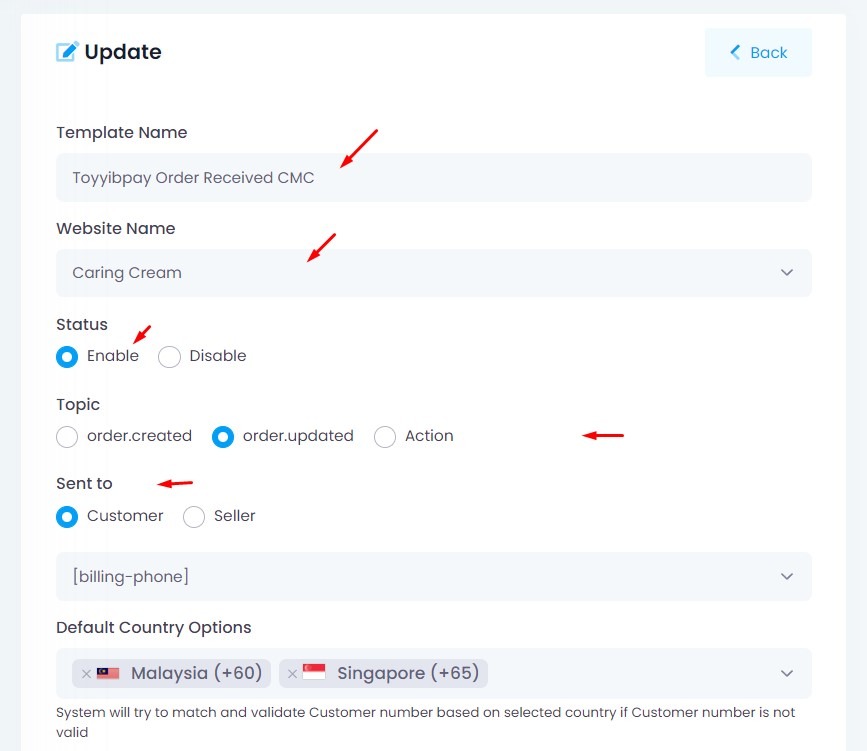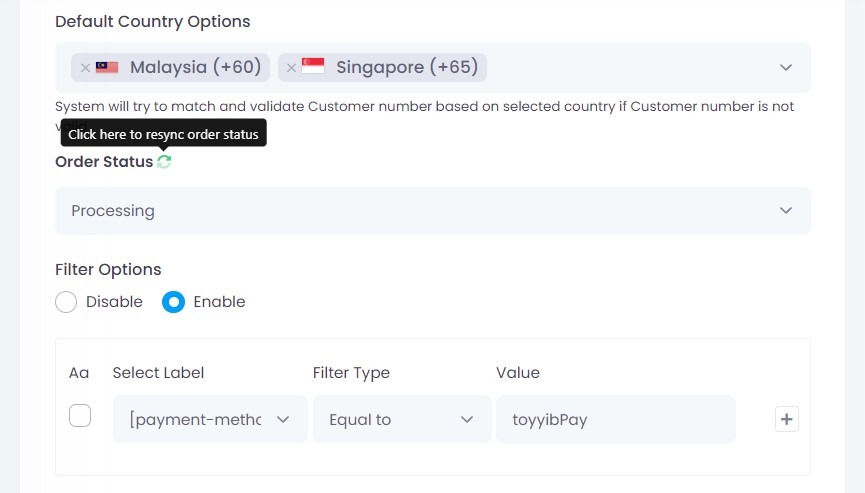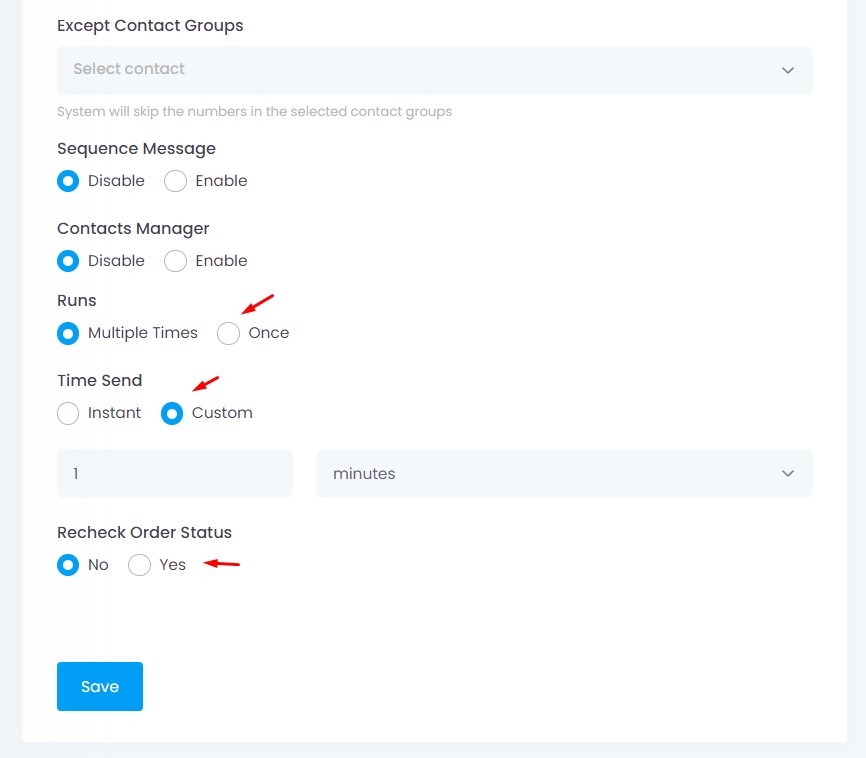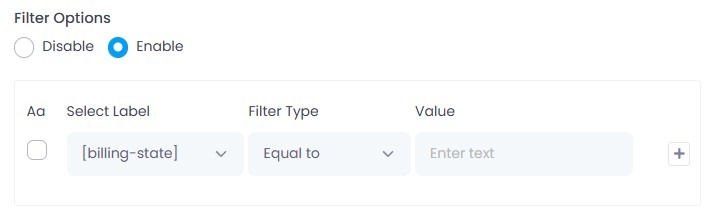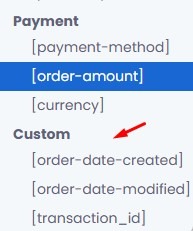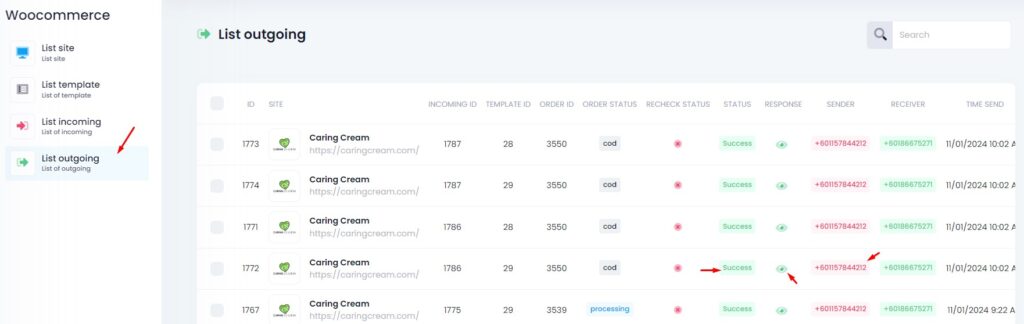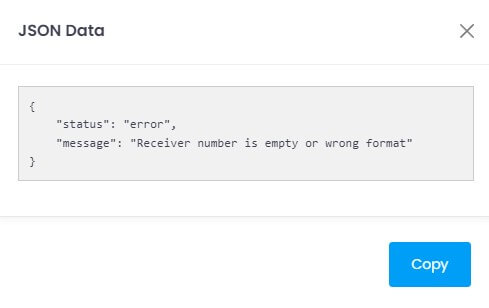Send WhatsApp notifications for WooCommerce orders automatically.
Step 1: Go to Integrations > WooCommerce
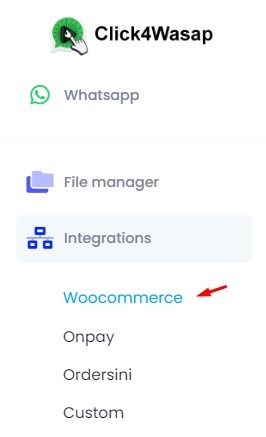
Step 2. Create New List Site
Click “Add New Site”
Step 3: Enter Your Website Details
Activate Status
Add Logo, Site Name & Link
Step 4: Get WooCommerce API Keys
In your WordPress dashboard:
→ WooCommerce > Settings > Advanced > REST API > Add Key
- Insert Description
- Select Admin Access
- Choose Read/Write
- Click Generate API Key
Copy the Consumer Key and Secret Key
Step 5: Paste Keys into Click4Wasap
Paste Consumer Key & Consumer Secret at List Site (Click4Wasap)
Step 6: Select WhatsApp Sender(s)
- Choose one or multiple WhatsApp sender numbers
If multiple, the system will auto-rotate the sender used
✅ Click SAVE when done
Step 7: Create a Dummy Order
Place a test order in WooCommerce.
Step 8: Check List Incoming
Go to “List Incoming” in Click4Wasap.
You should see order data if setup is correct.
If you have multiple website / form, you can view Incoming List at List Site so that you will only view that website / form incoming list only.
⚠️ Make sure your WhatsApp account is connected
- 🟢 Green – Connected ✔️
- 🔴 Red – Disconnected ❌
Messages won’t be sent if it’s disconnected
Step 9: Copy Variables
Click “View” at the Variable in the Incoming List to get available variables for use in templates.
Copy any valid variable name like:
[order-date-created]
[order-date-modified]
[product-names]
[payment-method]
[order-amount]
[currency]
Step 10: Setup Notification Template
→ Integrations > WooCommerce > List Template > Add New Template
Fields to Fill:
Template Name
➤ Enter a name for your template (e.g., Candyta Order)Website Name
➤ Select the connected WooCommerce site (e.g., candyta.com)Status
➤ Set to Enable to activate the templateTopic
➤ Choose the trigger type:order.created – When a new order is placed
order.updated – When order status changes
Action – Custom condition outside created/updated
Sent to
➤ Select whether to notify:Customer
Seller
Seller WhatsApp Number
➤ If Seller is selected, enter the full WhatsApp number(s) including domain
➤ Example: [email protected]Order Status
➤ Choose the WooCommerce order status that will trigger the message
➤ Example: ProcessingFilter Options (Optional)
➤ Enable if you want to set specific rules
You can insert variable at Text & Media Caption.
⚙️ Template Send Settings
🕘 Runs
Multiple Times – The template will be sent every time the selected status is triggered.
Once – The template will be sent only one time.
⏱️ Time Send
Instant – The message will be sent immediately when the condition is met.
Custom (Follow Up) – The message will be sent after a custom delay (e.g., 1 hour later).
🔄 Recheck Order Status
No – The message will be sent after the delay without checking if the status has changed.
Yes – Before sending, the system will recheck the order status. If it has changed, the message will not be sent.
Filter Option
If you want to send a message only when specific conditions are met, enable the Filter Options.
Case-Sensitive Filter (Aa Checkbox)
You will see an Aa column with a checkbox next to each filter condition.
✅ What It Does:
Tick the checkbox to enable case-sensitive matching
→ This means Selangor ≠ selangorLeave it unticked for case-insensitive matching
→ This means Selangor = selangor = SELANGOR
Custom Filter Label
The Custom Filter Label allows you to define a specific variable from your WooCommerce Incoming Data that will appear as a filter option when creating templates.
Check Variables in Incoming List
→ Go to List Incoming
→ Click View on an order
→ Copy any valid variable (refer step 9)
Paste the full variable name (including brackets) into the Custom Filter Label field in the List Site setup.
This variable will:
Be used to label and group your incoming data
Show up in filters or templates if referenced properly
Step 11. Create Dummy Order again at WooCommerce
Make a dummy order again to check your setup
Step 12. List Outgoing
📥 Incoming & Outgoing Data
After placing a dummy order, if your setup is correct:
You will see data in both List Incoming and List Outgoing
(Only if you’ve set up a valid List Template)
Example JSON Response
What This Means:
The system could not send the message because:
- The phone number field is empty, or
- The number is in an invalid format (e.g., missing country code or incorrect variable)
✅ How to Fix:
- Make sure the correct phone variable (e.g. [phone]) is used in your template
- Ensure the number includes a country code (e.g., 60123456789)
- Double-check the form captures phone input properly
- Use Default Country Options to help validate numbers