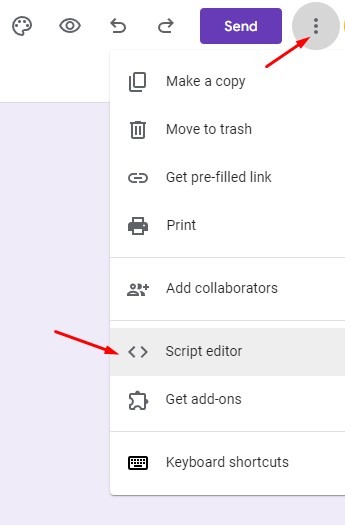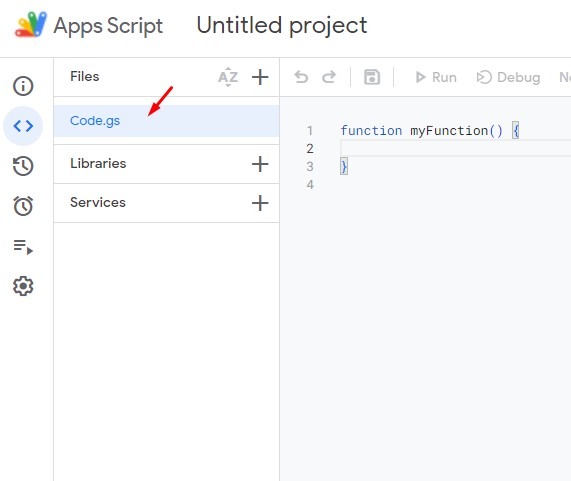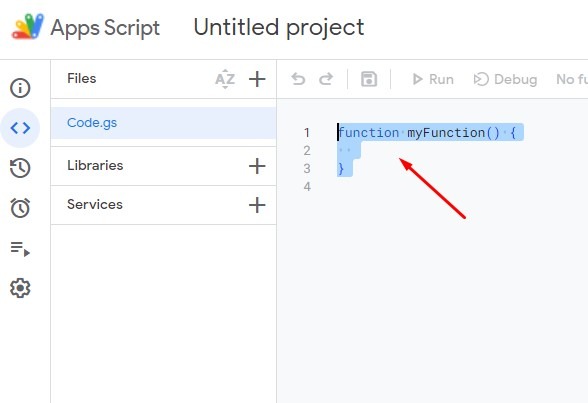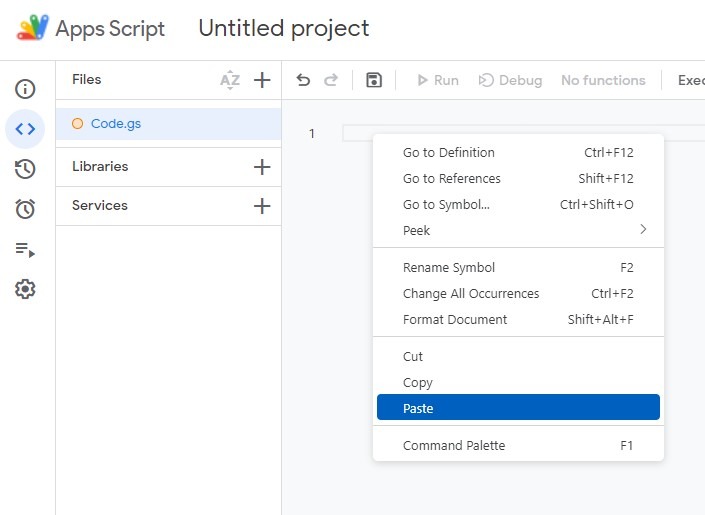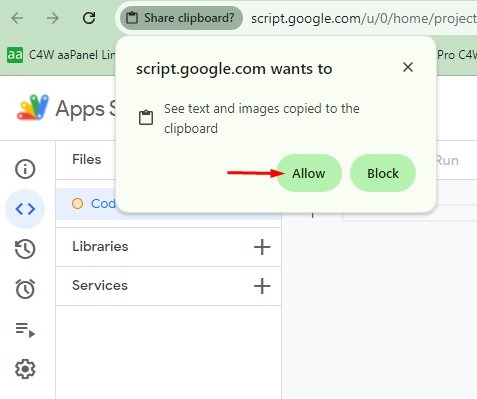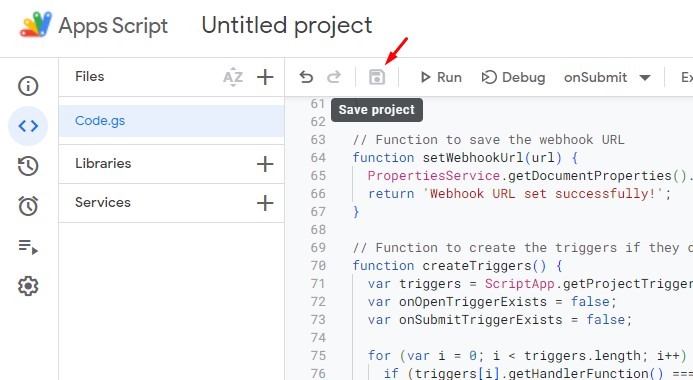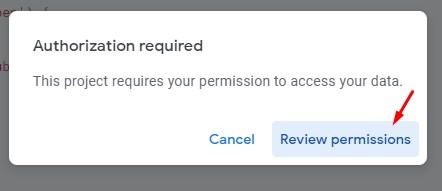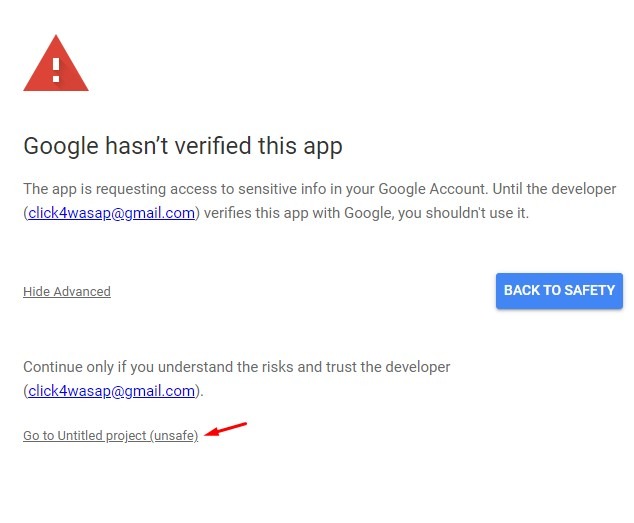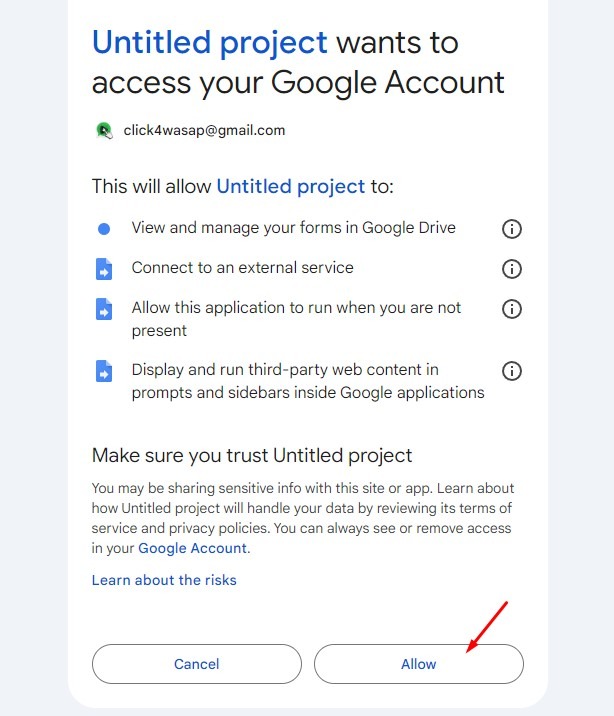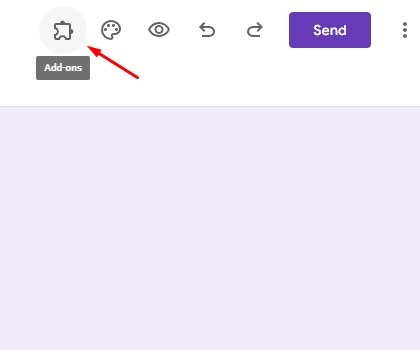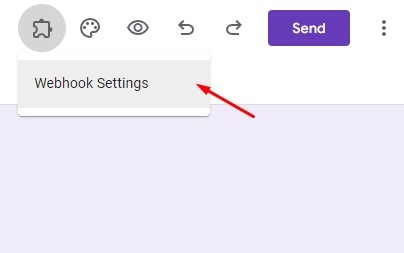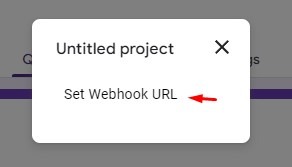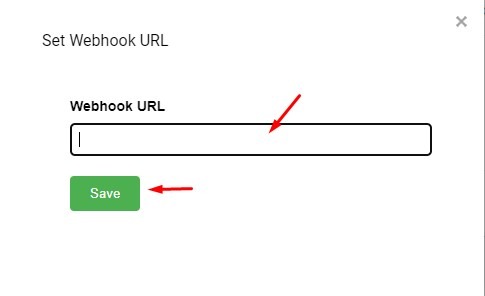Integration Custom features allows you to send WhatsApp notifications and follow-ups from Google Forms using a custom script.
⚠️ Custom script is only provided to users on eligible packages.
This includes users on:
- Old packages: Essential, Basic, Advance, Pro
- New package: Gold
Please contact Customer Support to request your custom Google Form script.
Step 1: Set Up Custom Integration in Click4Wasap
Step 2: Configure Script Editor in Google Form
Open the Google Form you want to integrate
Click the three-dot menu (⋮) in the top-right corner
→ Choose Script Editor
Click on Code.gs
In the Code.gs file:
- Select all the pre-filled code and delete it
In the Code.gs file:
- Paste the custom script provided by Customer Support
- Click on Allow
- Click the Save icon (💾 Save project)
You’ll be asked to review permissions:
Click Review Permissions
Click Go to [Project Name] (unsafe)
Click Allow
✅ This will authorize the script to run with your Google Form.
Step 3: Setup Webhook in Google Form
- Return to your Google Form and refresh the page
You’ll now see a puzzle piece icon (Add-ons) at the top
→ Click it
- → Then click on Webhook Settings
- Select Set Webhook URL
- Go back to Click4Wasap → Custom Integration > Step 3
→ Copy the Webhook URL
- Paste it into the Webhook URL field in Google Form and click Save