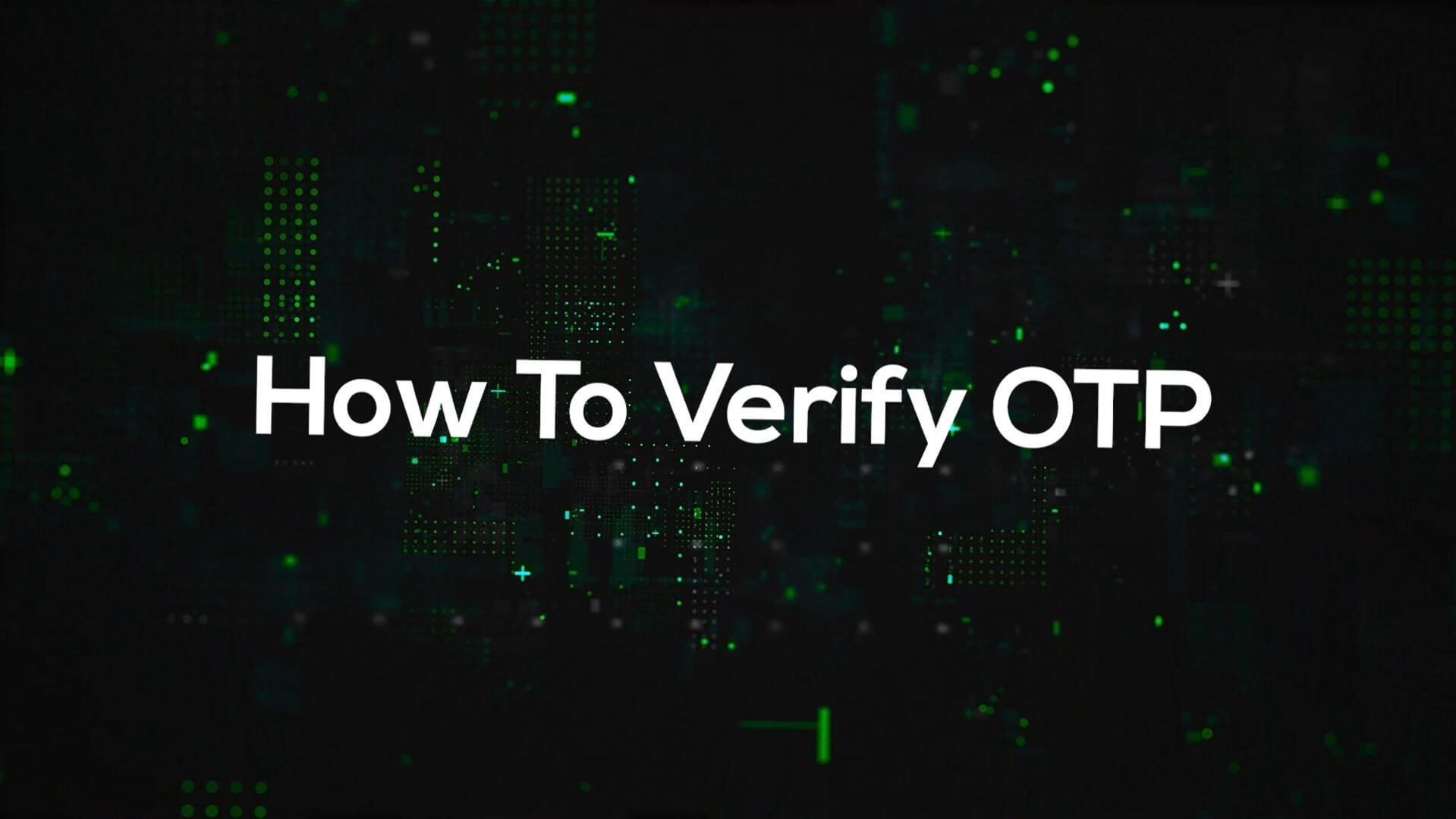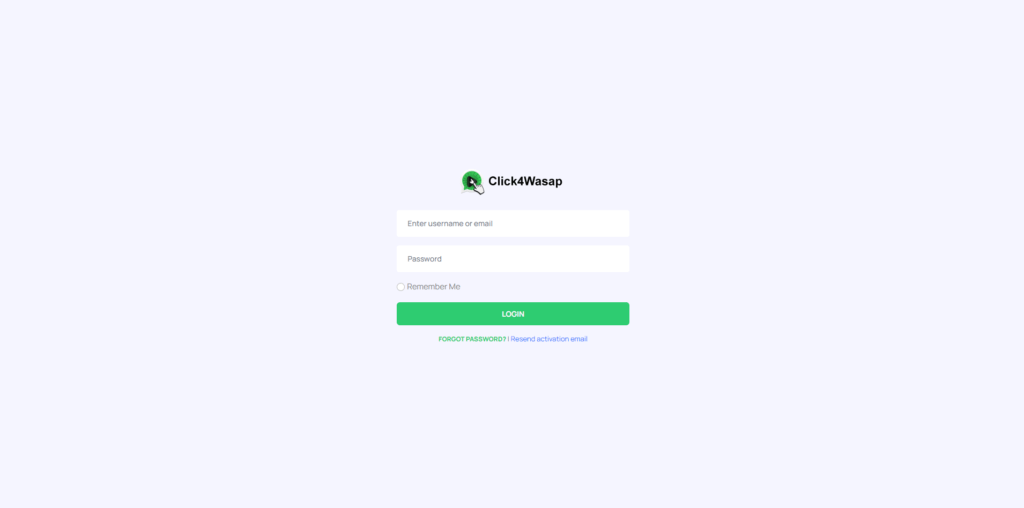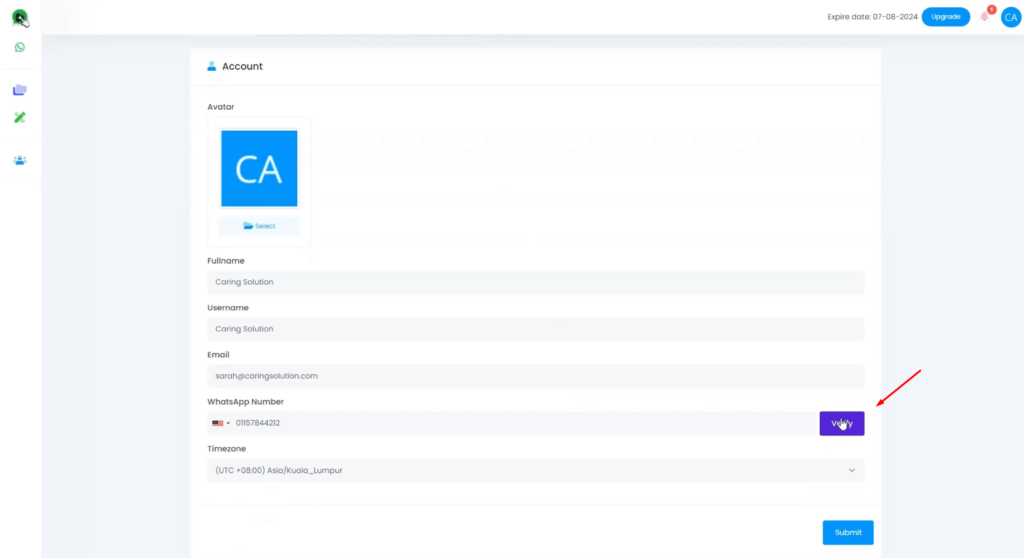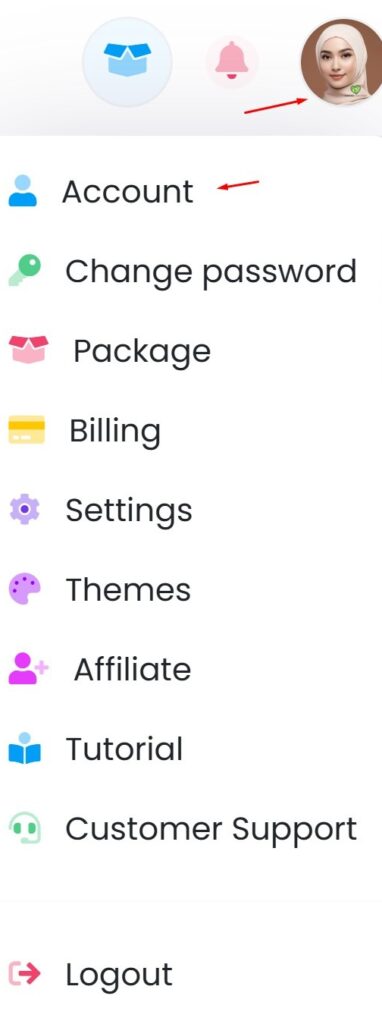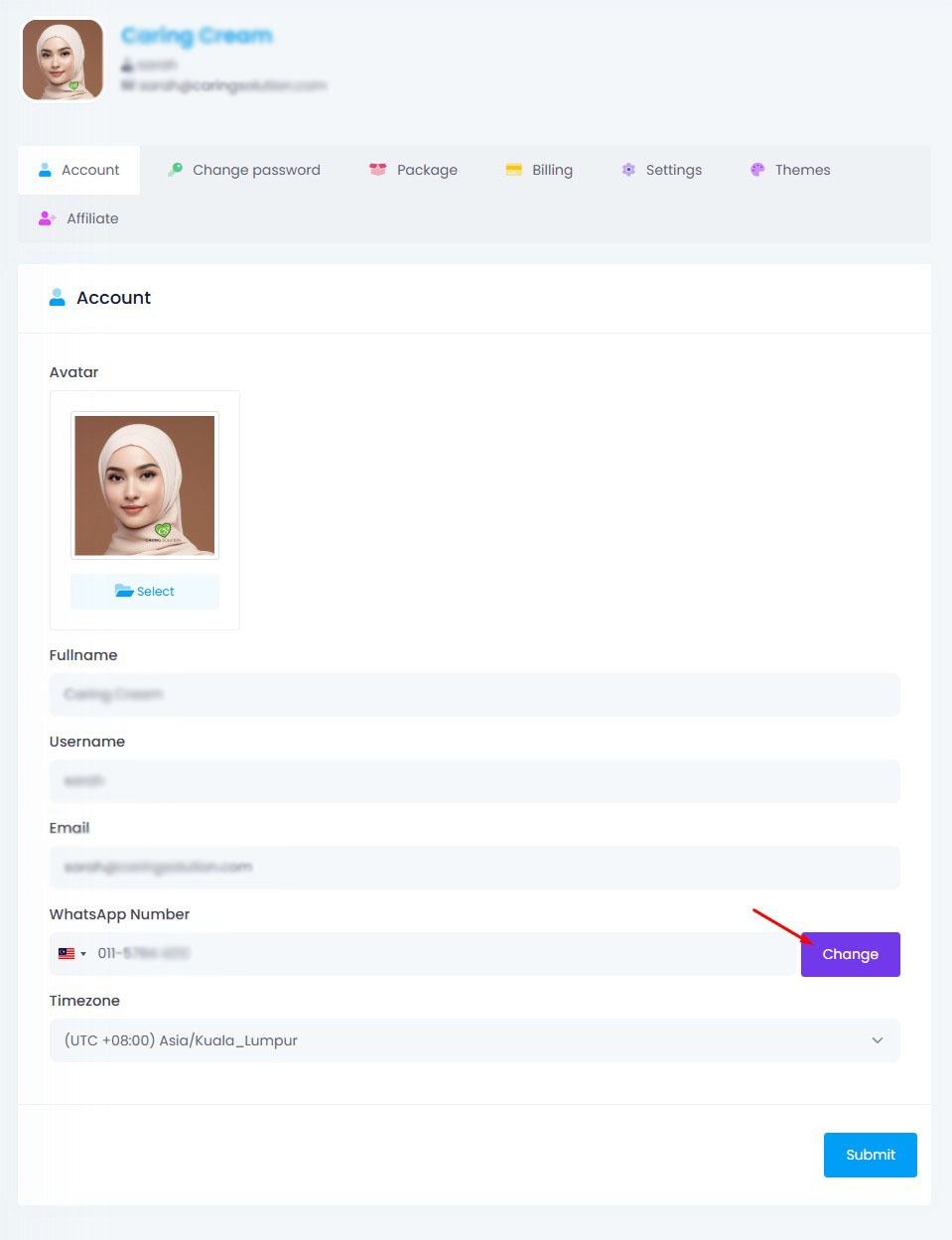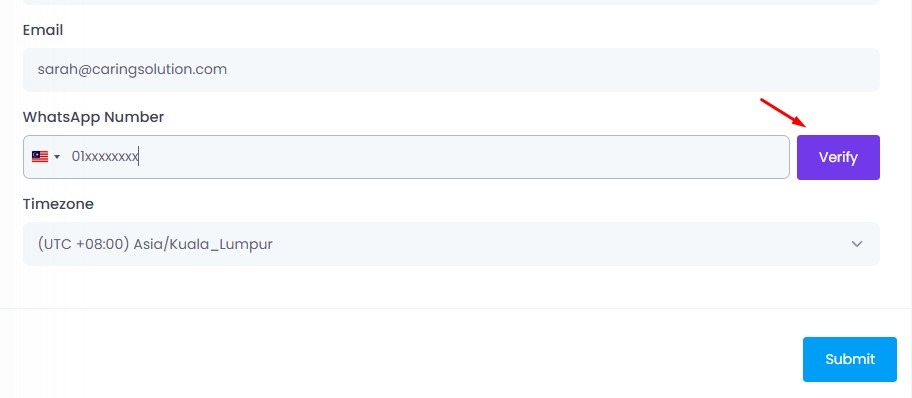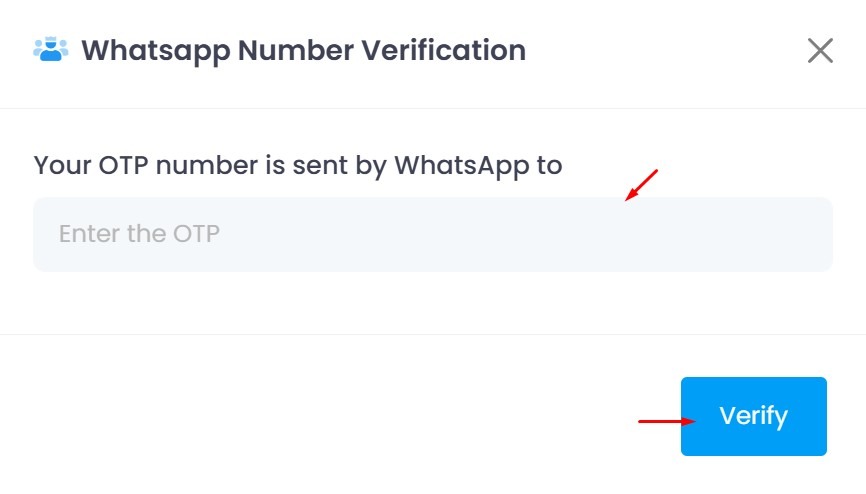Step 1: Login your app
Go to https://pro.click4wasap.com and log in to your account.
Step 2: Click the “Verify” Button
Scroll down and look for the Verify button on your dashboard and click it.
Step 3: Enter Your OTP
Enter the OTP sent to your registered WhatsApp number, then click Verify to complete the OTP process.
Change Your Verified Number
One WhatsApp number can only be verified with one account. If you want to use the same number in another account, you must remove or change it from the original account first.
✅ Steps to Change Verified Number:
Step 1: Go to “Account” Settings
- Click your profile icon at the top.
- Select the “Account” tab.
Step 2: Click the “Change” Button Next to WhatsApp Number
- You will see your currently verified number.
- Click the “Change” button beside it.
Step 3: Enter the New WhatsApp Number and Click “Verify”
- Type in your new WhatsApp number.
- Press the “Verify” button to receive the OTP via WhatsApp.
Step 4: Enter the OTP Code Received
- Make sure the number is active and can receive WhatsApp messages.
- Enter the OTP when prompted to complete the verification.
❗ Important Notes
- A verified number cannot be used in another account unless it is removed from the first one.
- If you’re trying to register a number that has already been verified, you must first change the number in the original account.
- If you’re not the owner of the verified number, you need to ask the current account holder to make the change.