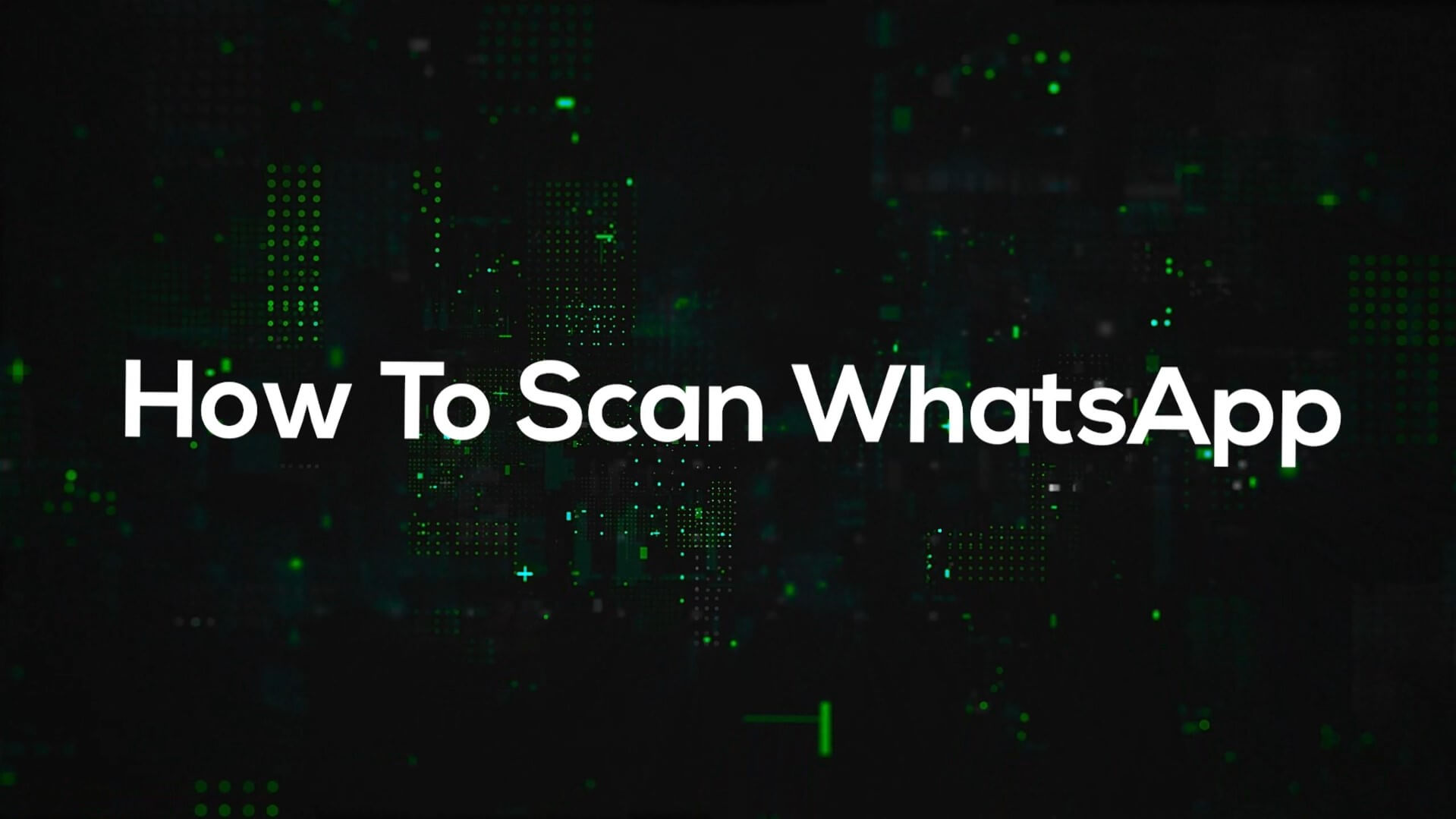Step 1: Go to WhatsApp Menu > Add Account
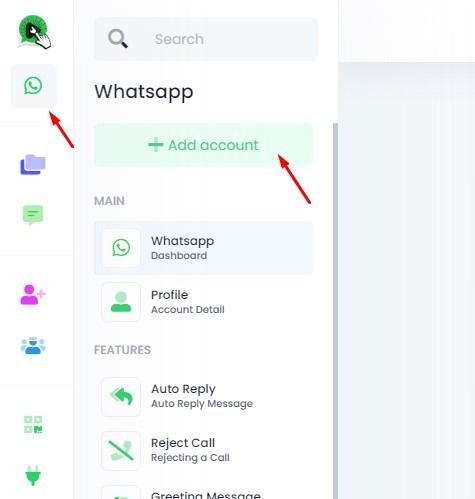
If you are using phone, please follow below step
Click on Sub Menu >
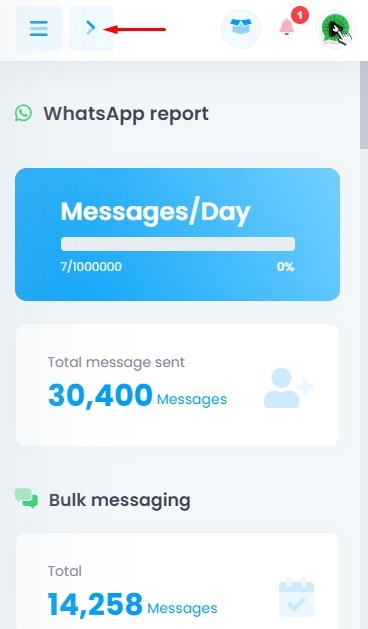
Click on Sub Menu >
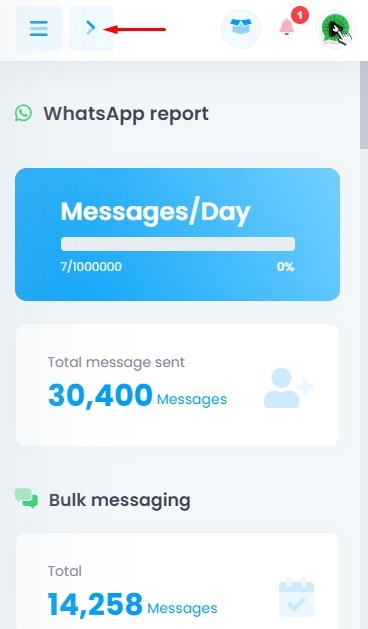
Click on + Add Account
Step 2: Open Linked Devices on Your WhatsApp App
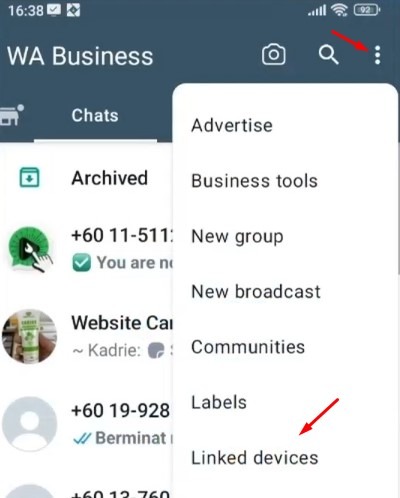
🔹 For Android:
Open WhatsApp
Tap More Options (⋮) > Linked Devices > Link a Device
Unlock your phone (biometric or PIN)
Point your phone at the QR code on Click4Wasap
🔹 For iPhone:
Open WhatsApp
Go to Settings > Linked Devices > Link a Device
Unlock your phone (Face ID / Touch ID / PIN)
Scan the QR code on Click4Wasap
Step 3: Scan the QR Code
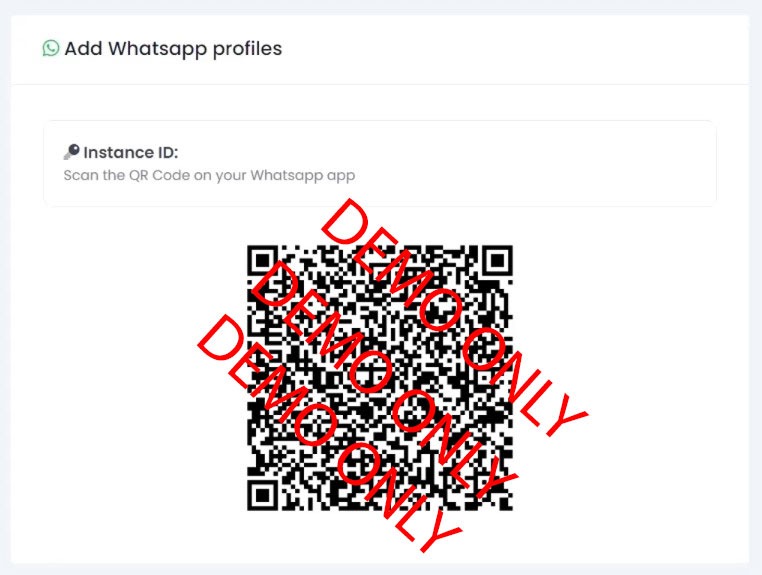
If you don’t have a computer, use 2 phones instead:
Phone 1: Open WhatsApp (to scan QR)
Phone 2: Open Click4Wasap (to display QR code)