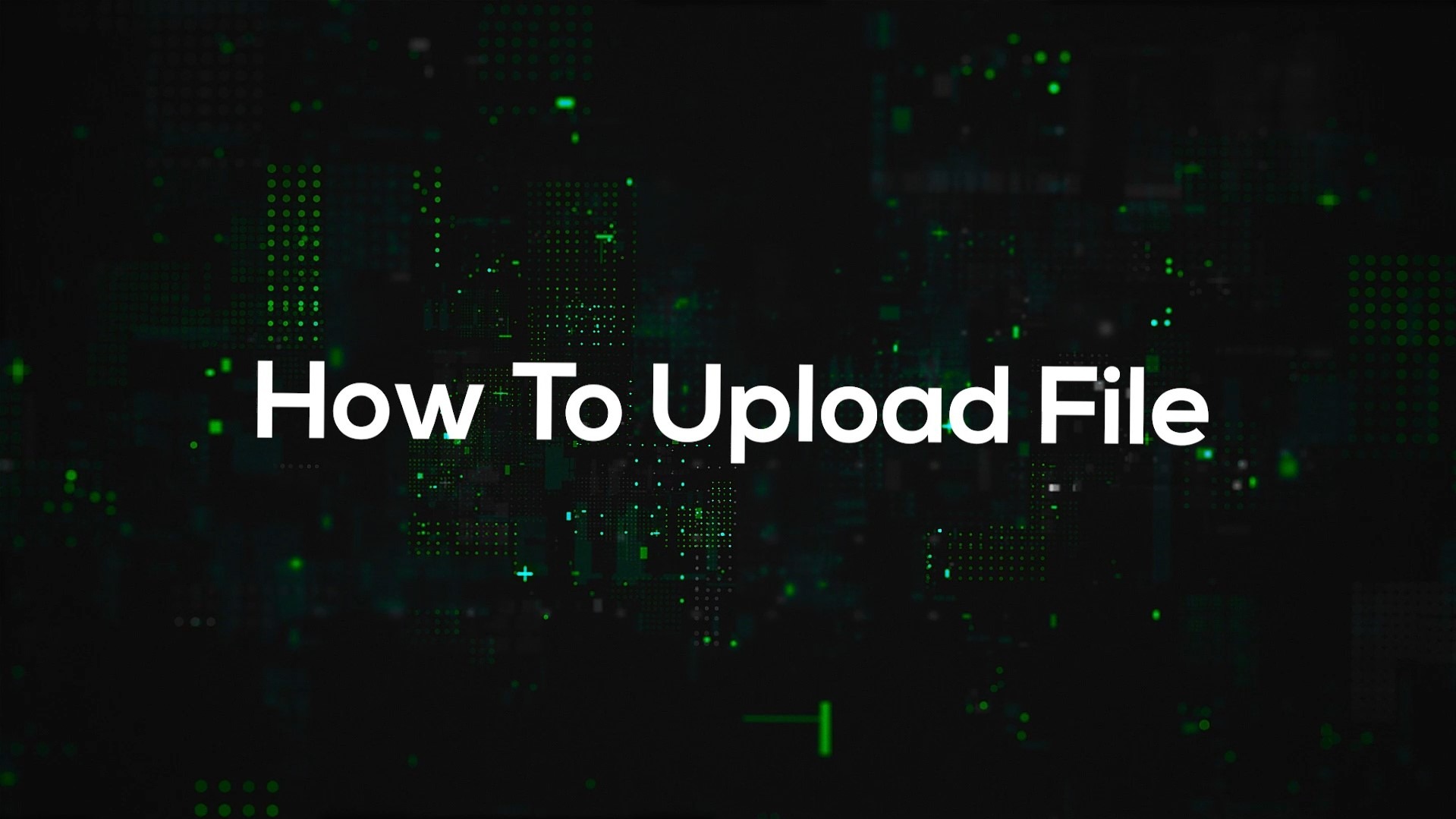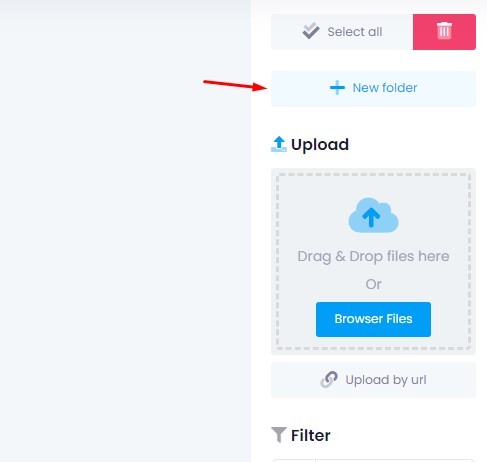📦 What is Storage?
Storage in Click4Wasap works like your own media drive. Any file you upload into the File Manager (whether from your device or via URL) will count toward your storage quota.
✅ Uploading media to the File Manager uses storage.
✅ Media received from your customers on WhatsApp does not use your storage.
✅ Text messages and media replies from customers are not stored and do not affect your limit.
Step 1: Go to File Manager
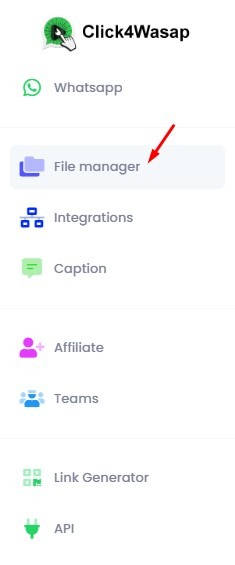
Access the file manager from your Click4Wasap dashboard.
Step 2: Create a New Folder (Recommended)
- Click “New Folder” to create a custom folder
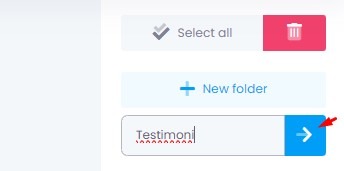
- Name your folder (e.g., Testimoni)
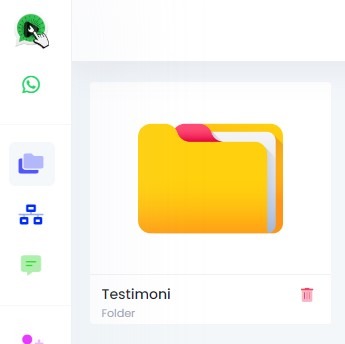
- Click into the folder to open it before uploading
💡 Organizing your media into folders makes it easier to manage.
Step 3: Upload via URL (Media Link)
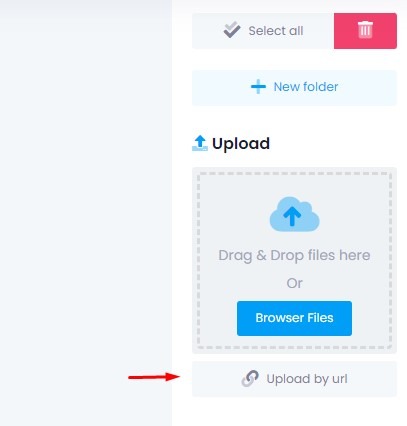
- Paste a direct media URL to upload from the web
- Use this only if you know how to obtain the full file link
Step 4: Upload via Browse File
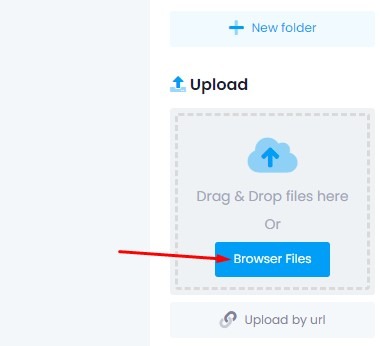
- Click “Browse Files” to upload from your device
- You can select and upload multiple files at once
Step 5: Upload via Drag & Drop
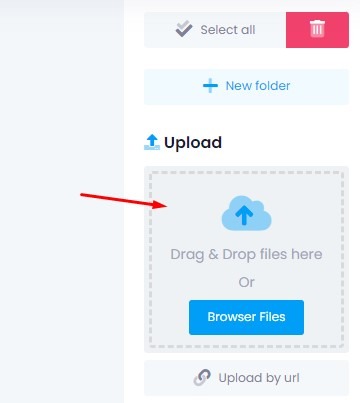
- Simply drag media files from your desktop into the file manager
- Works if your device/browser supports drag & drop
- You can drop multiple files in one go
Upload While Creating a Message
- When creating a Text & Media Template, you can upload media directly into the editor
- Select from previously uploaded media or upload a new file
📦 Supported File Types
You can upload media files depending on the package you are subscribed to.
| Type | Supported Formats |
|---|---|
| 🖼 Image | .jpeg, .jpg, .png, .gif |
| 🎥 Video | .mp4 |
| 🎧 Audio | .mp3, .ogg (voice note) |
| 📄 Document | .pdf, .doc, .docx, .txt, .csv, .xls, .xlsx, .xlsm |
📏Storage Limits
Your subscription plan determines the maximum size per file and total storage capacity.
Max File Size is the largest size allowed per file that you upload into the system.
| Plan | Max File Size | Total Storage |
|---|---|---|
| Silver | 10 MB per file | 500 MB |
| Gold | 20 MB per file | 2 GB |
❓ What Does “Max File Size” Mean?
Many users get confused between Max File Size and Total Storage. Here’s the difference:
📌 Max File Size (Per Upload)
This is the largest size allowed for a single file you upload into Click4Wasap — whether it’s from your device or from a URL.
| Plan | Max File Size (Per File) |
|---|---|
| Silver | 10 MB |
| Gold | 20 MB |
🔸 This does not mean you can upload or send a 1GB video.
Each file you upload must stay within the size limit of your plan.
📦 Total Storage
This is the total amount of space you are given to store multiple uploaded media files in your File Manager.
| Plan | Total Storage |
|---|---|
| Silver | 500 MB |
| Gold | 2 GB |
📌 For example:
If you’re on the Gold plan (20MB max file size and 2GB total storage), you can upload:
✅ 100 files × 20MB = 2GB total
❌ But you cannot upload or send one file that is 1GB. It will be rejected because it exceeds both the max file size and WhatsApp’s limits.
What Happens If You Exceed the Limit?
If your file is larger than the allowed size, the system will reject the upload and display an error. Please compress or reduce the file size before uploading again.
❌ Why Can’t I Send Large Videos (e.g. 1GB)?
This is limited by WhatsApp’s own file size restrictions.
WhatsApp allows sending media files up to 16 MB for most formats, and up to 20 MB for videos, depending on the device and app version.
So even if you manage to upload a large file into Click4Wasap, WhatsApp will block it from being sent if the file is too large.
🛠 Tips to Reduce File Size
| File Type | Optimization Tips |
|---|---|
| 🖼 Image | Convert and compress using convertio.co/image-converter |
| 🎥 Video | Compress and convert using convertio.co/video-converter |
| 🎧 Audio | Reduce bitrate or convert using convertio.co/audio-converter |
| Compress or convert using convertio.co/document-converter |
🎥 Video Format Not Working?
Even if your video file ends with .mp4, it might not play correctly on the recipient’s device, especially on mobile.
📌 This happens because .mp4 is only a file container. What matters more is the internal encoding used inside the file.
To ensure your videos play correctly for everyone on WhatsApp:
| Setting | Recommended Value |
|---|---|
| Format | .mp4 |
| Video Codec | H.264 or HEVC (420) |
| Audio Codec | AAC |
| Max File Size | 10MB (Silver) / 20MB (Gold) |