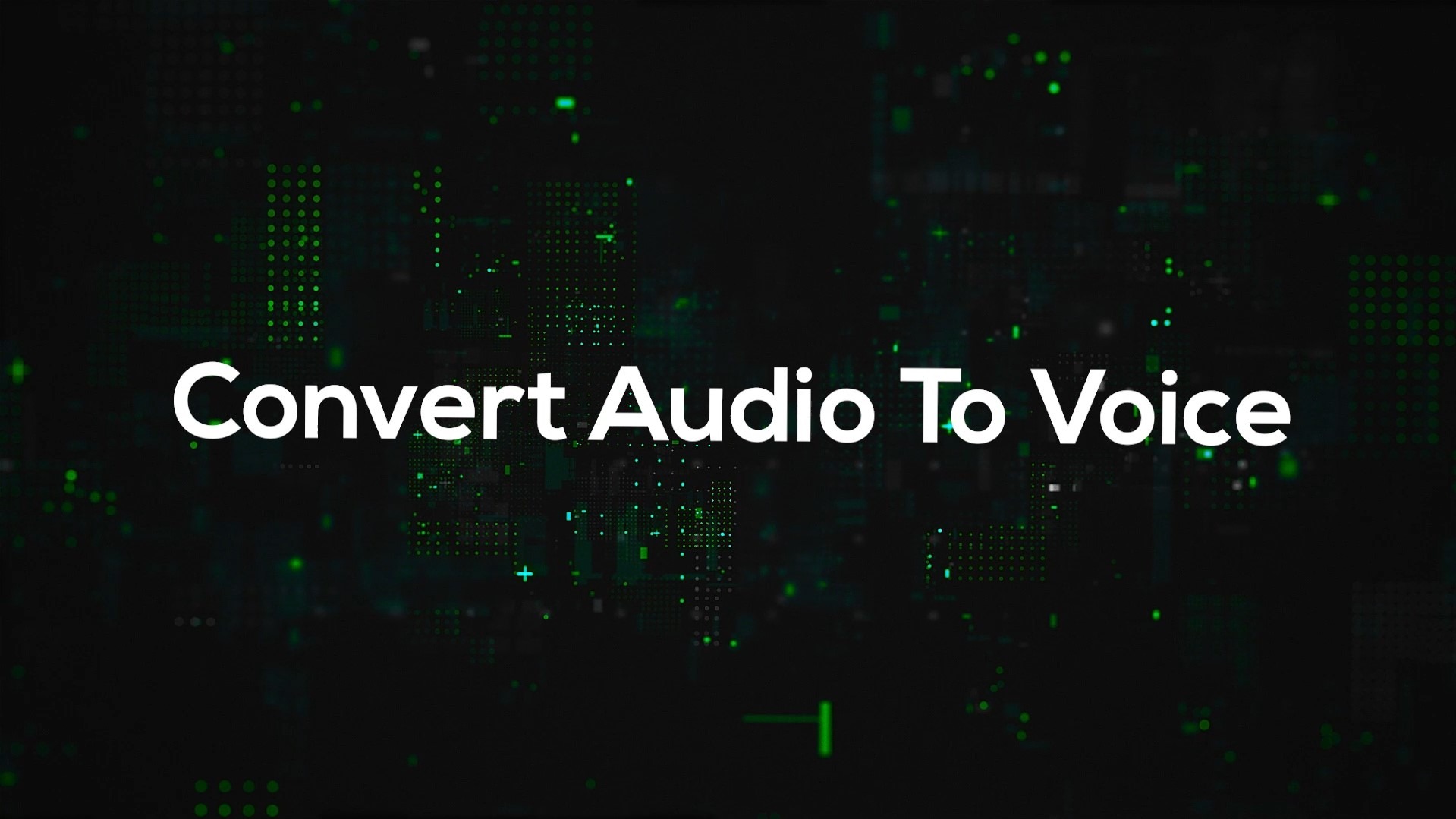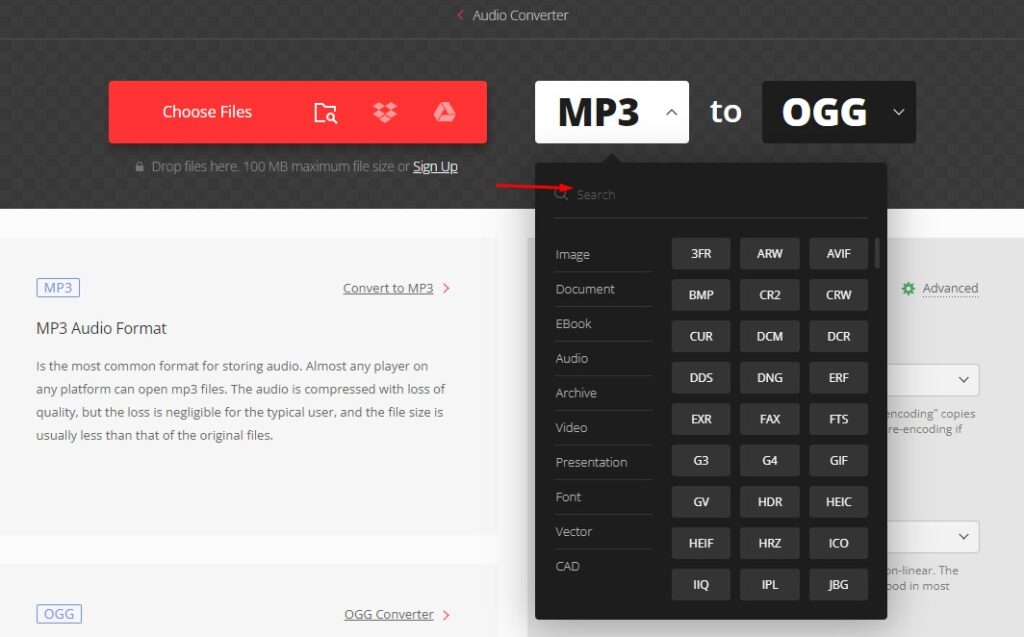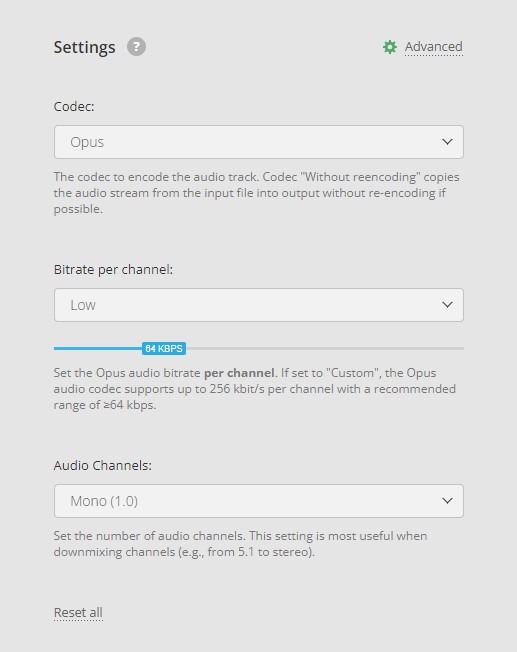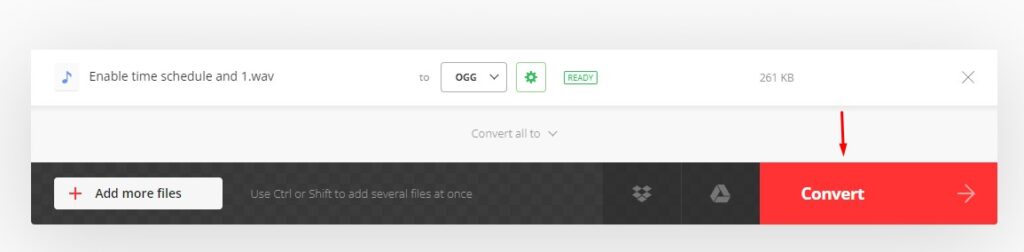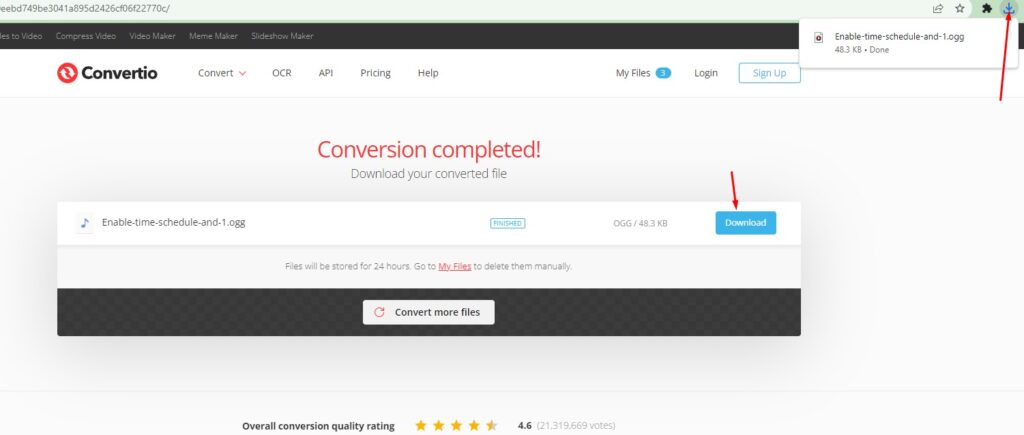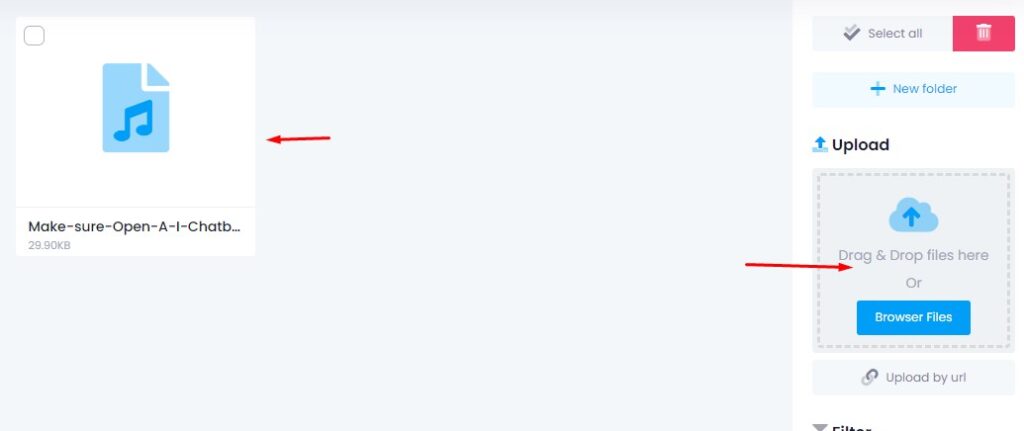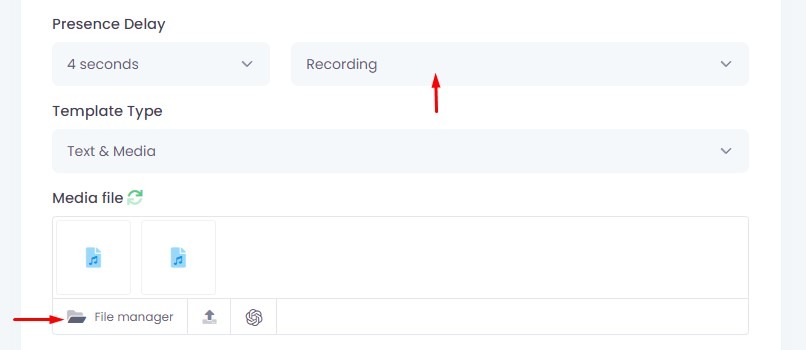To send audio as a voice message on WhatsApp, the file must be in OGG format (Opus codec).
Follow these steps:
Step 1: Go to Convertio.co
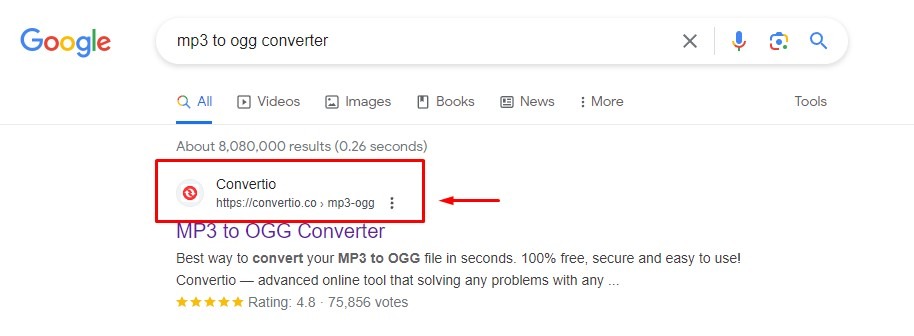
🔎 Search: Convertio MP3 to OGG on Google
or
Visit:
https://convertio.co
Step 2: Choose Audio Format
- Upload your audio file (e.g. .mp3) to Convertio
- Set the output format to .ogg
Step 3: Change Settings
Click the ⚙️ Settings icon
Ensure the following:
- Codec: Opus
- Bitrate per channel: Low
- Audio Channels : Mono (1.0)
Step 4: Confirm File Format
- Choose your file that you want to convert.
- Make sure the uploaded file format and selected output match (.ogg)
Step 5: Convert Audio
- Click the Convert button
Step 6: Download Voice File
- Click the Download button once the conversion is complete
Step 7: Upload Voice to File Manager
- Go to Click4Wasap → File Manager
- Upload the .ogg file
Step 8: Setup in Text & Media Template
In your Text & Media template:
- For WhatsApp voice messages, select “Recording” under Presence Delay
- Use “Audio” if it’s not meant to act as a voice note