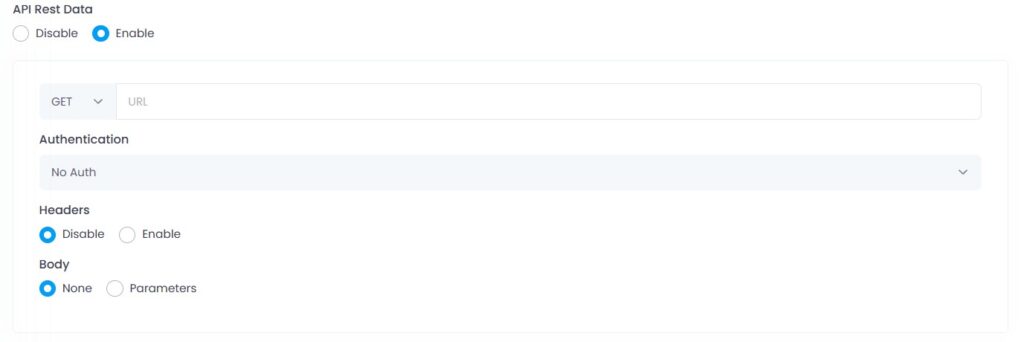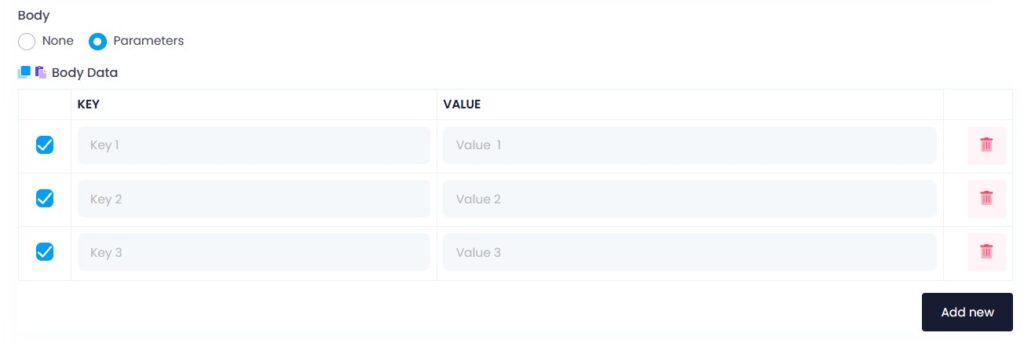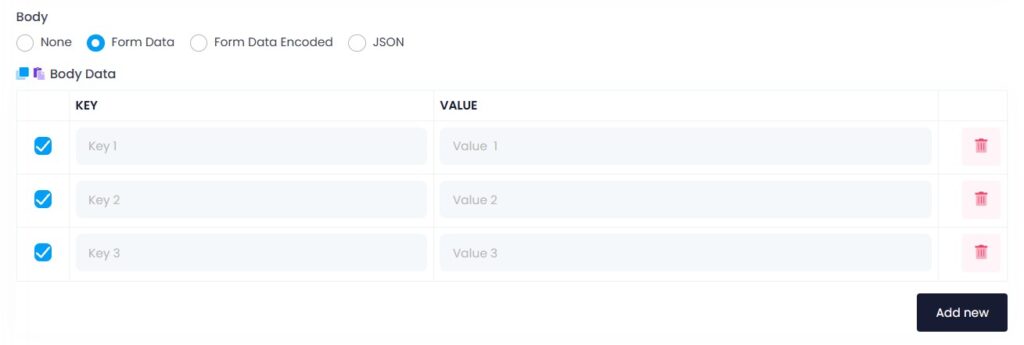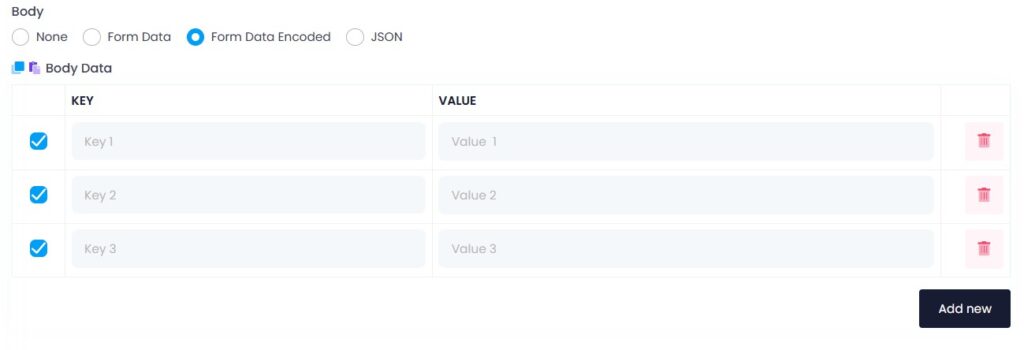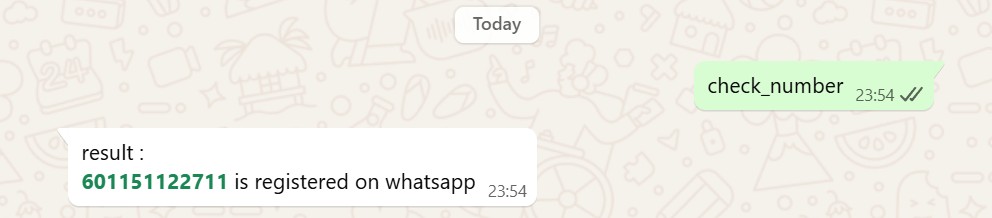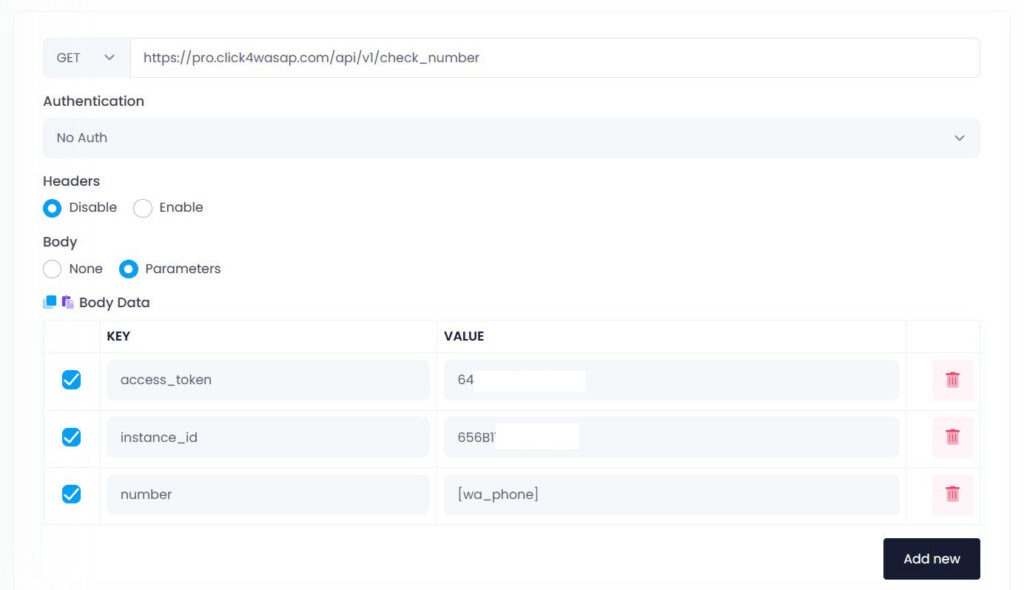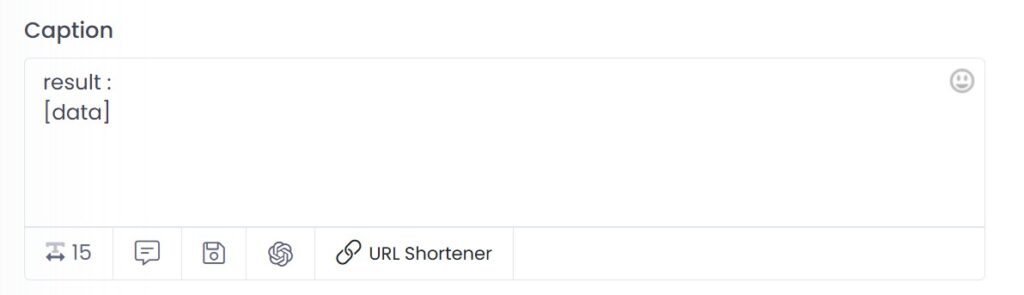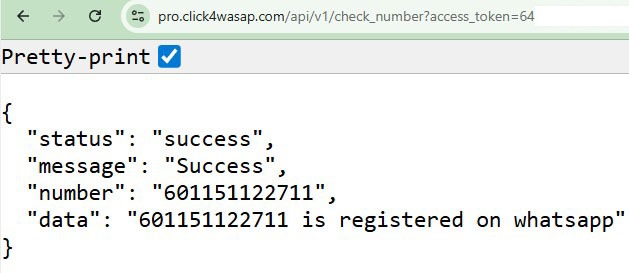The API Rest Data feature lets your chatbot send or receive data from external systems (such as CRMs, booking platforms, or your own backend) before sending a reply.
Enable API Rest Data
- Set API Rest Data to Enable
- The bot will send a request to the specified API when the keyword is triggered
🔵 GET Method
🔧 Use When:
You want to fetch data like user info, order status, or external content.
Required:
- Method: GET
- URL: API endpoint
Example URL:
Body Parameters:
query = {message}
phone = {sender}
✅ Will be sent as:
https://api.example.com/search?query=Hello&phone=60123456789
🔴 POST Method
🔧 Use When:
You want to send data to another system (e.g. log a message, submit a form, store lead).
Required:
Method: POST
URL: API endpoint
POST Body Options
When using the POST method, you must choose how your data will be sent in the request body. Click4Wasap supports three formats:
| Format | Header |
|---|---|
| Form Data | multipart/form-data |
| Form Data Encoded | application/x-www-form-urlencoded |
| JSON | application/json |
Form Data
- Format: multipart/form-data
- Most common for web forms and file uploads
- Sends key-value pairs like a browser form
- Each field is sent as a separate form entry
Example Key-Value Setup:
| Key | Value |
|---|---|
| phone | {sender} |
| name | {name} |
| message | {message} |
🔧 Use when:
- API is expecting standard form submissions
- Files need to be uploaded (in some APIs)
Form Data Encoded
Format: application/x-www-form-urlencoded
Used by many legacy systems and websites
Sends data like a URL query string, but inside the body
Sent as:
phone=60123456789&name=Ali&message=Hello
💡 Use when:
- The API expects form-style body but without file support
- You see docs mention x-www-form-urlencoded
JSON
Format: application/json
Most modern and widely accepted format for APIs
Sends structured data in JSON format
Example Body JSON:
{
"phone": "{sender}",
"message": "{message}",
"name": "{name}"
}
📌 Make sure to set the header:
Content-Type: application/json
🔧 Use when:
- The API documentation asks for JSON
- You are using services like OpenAI, Stripe, Firebase, etc.
🔐 Authentication Types
| Type | Description |
|---|---|
| No Auth | For public or test APIs |
| Basic Auth | Uses username and password (base64) |
| Bearer Token | Uses a secure access token |
Example for Bearer Token:
Authorization: Bearer your_token
Real Example: Check WhatsApp Number via API
🧩 Goal:
When someone types check_number in WhatsApp, the chatbot will:
- Call the API https://pro.click4wasap.com/api/v1/check_number
- Send phone number and credentials as parameters
- Reply with WhatsApp registration status
🔧 Step-by-Step Configuration
1. Trigger Keyword
Set your chatbot keyword as:
check_number
2. API Rest Data Settings
- Enable API Rest Data
- Method: GET
- URL:
https://pro.click4wasap.com/api/v1/check_number
- Authentication: No Auth
- Headers: Disable
- Body: Select Parameters
✅ Body Data:
| Key | Value |
|---|---|
| access_token | 64cxxxxxxxxxx |
| instance_id | 656xxxxxxxxxx |
| number | [wa_phone] |
3. Set the Reply
In the Caption box, enter:
result :
[data]
✅ API Response (Sample)
{
"status": "success",
"message": "Success",
"number": "601151122711",
"data": "601151122711 is registered on whatsapp"
}
📌 Summary Table
| Feature | GET | POST |
|---|---|---|
| Send data | ✅ via URL query | ✅ via body (Form, Encoded, JSON) |
| Receive data | ✅ Yes | ✅ Yes (if API returns response) |
| Support headers | ✅ Yes | ✅ Yes |
| Auth supported | ✅ Yes | ✅ Yes |
| Use parameters | ✅ Converts to query string | ✅ Sent in body |